If any of the Windows system files are missing or are corrupted, Windows may not behave as expected. For example, some Windows functions may not work, or Windows may crash. Windows 7, like previous version, has an inbuilt tool called system File Checker tool (SFC.exe) which scans for missing or corrupted system files and repairs them. Using System File Checker tool (SFC.exe), you can determine which file is causing the issue, and then replace the file.
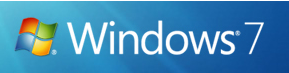
To start System File Checker (SFC.exe), follow the steps below.
1. Open an elevated command prompt, i.e command prompt run as an administrator. To do this, click Start, click All Programs, click Accessories, right-click Command Prompt, and then click Run as administrator.
2. Now type the command sfc /scannow and press enter. The System File Checker will start checking the system.
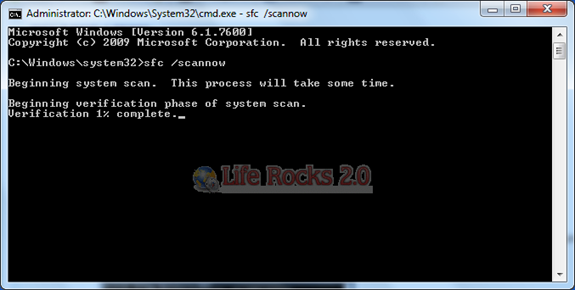
This process might take some time as it has to scan all the system files for errors.
3. Once the scan is complete it will display the result to inform whether there are any issues with the system files.
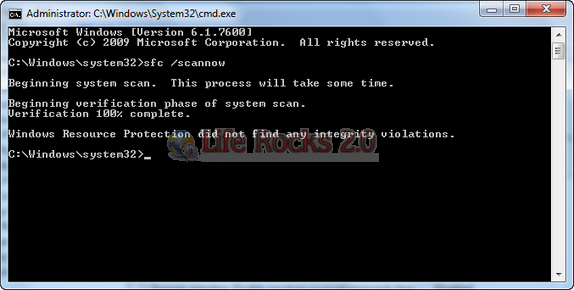
The sfc /scannow command scans all protected system files and replaces incorrect versions with correct Microsoft versions. In case the tool is not able to fix the error, it is better to restore the system to a previous state using System restore.








Thanks for the in-depth step by step procedure. I myself know how to do this, but I recently had someone I couldn’t help in-person, so this was very helpful.
Thanks for your help! It really works and helped me.
Now I became much more experienced).
i have install pop 3 when im starting the game windows is showing fils is missing p show to restor send the comments on my email id
thankz so much 😀 but when i try updating plug in for java it says currupt file…. can anyone please help email me 🙂
great tips, I performed it was working well, the thing forced me to look for such way to repairt windows that one of my Multimedia devices connected to the PC got infected with ” Kido ” and it sneaked into the PC System32, I managed to remove asap but it damaged couple of system files.
however, after I cleared the computer and multimedia device, whenever I connects it to the PC the windows start to slowdown and crashs, I’m keeping the formate as last option since there’s some avialble solutions if there’s any tips I will be grateful.
thanks alot