We have covered many image editing freeware application which is useful for resizing, rotating or doing basic editing. Image Converter Basic is another free tool which provides you with lots of customization options for Image editing. Image Converter Basic provides you with options to rotate, resize, color, edit contrast, watermark images, cut image to size etc, all with a preview of image. You can select the folder where you images are saved and then start editing the images.
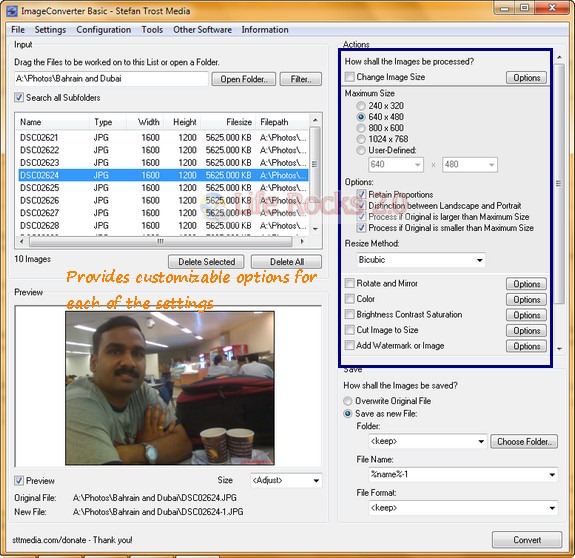
As you can see from the screenshot, the options on the right hand side are customizable. You can save the edited images to any particular file name. Apart from this, the tool is also portable and does not require any installation.
Features of Image Converter Basic;
- Ease of Use and also you can see live preview when you modify any images.
- Batch Processing of images
- Without destroying the original image, you will see the effect of your settings in the preview box immediately after selecting an option.
- You can resize the image to any customized size, it does not matter if the image is enlarged or reduced.
- The image can be flipped vertically or horizontally, or rotated by an angle.
- Among other color changes, it is possible to adapt the colors red, green and blue, to make a gamma-correction of the image, to apply a color reduction to any number of colors or to invert the image (negative image).
- Contrast, Brightness and Saturation: With a simple slider you can enhance or reduce the contrst, brightness and saturation of an image.
- Crop and Cut: You can cut off as many pixels as you want from a side of your choice. This makes it possible to remove certain parts of the image.
- Paste Watermark or other Images: Easily a watermark or any other image can be added to the original image. You can choose freely, how large the watermark should be (for example full-size, size of the original image, custom size) and on which position the watermark should be pasted.
- Draw a Frame around the Image: With this function it is possible to draw a frame in a customized color and width around the original image. The frame can either be painted over the original image or the original image can be enlarged for the frame.
- Formats: In the current version of the image converter over 30 file formats are supported in which the images can be opened or saved.
Now coming to the limitations of this tool, you can edit only 10 images and 3 options at a time using the free version. Even with this restriction, we feel it is a free tool worth trying.
Download Image Converter Basic







