If you are using multi boot on your PC, then you need to manually select the OS while booting or wait for the specified time before the default OS is selected. This could be sometimes annoying when you have rebooted after some software install. iReboot is a tiny utility which allows you to reboot using the OS selected before actually rebooting the system. iReboot sits in your taskbar at start up (only taking up 400KB of memory!) and lets you choose which operating system you want to reboot into.
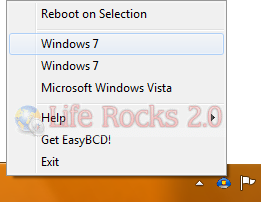
Instead of pressing restart, waiting for Windows to shut down, waiting for your BIOS to post and then selecting the operating system you want to boot into (within the bootloader time-limit); all you need to do is to just select that entry from iReboot.
iReboot is a useful utility if you frequently reboot use your PC.








Ultimate one. Saves lot of time.