Windows has many in-build special folders like Application Data, Shared folders, Start up, Temp folders etc and these are used for storing application settings and files, storing Internet files, saving temporary files, storing shortcuts to other files, and so on. But accessing these folders is not an easy job as many of them might be hidden folders. SpecialFoldersView is a simple and tiny tool which can display all the special folders in Windows with a single click.
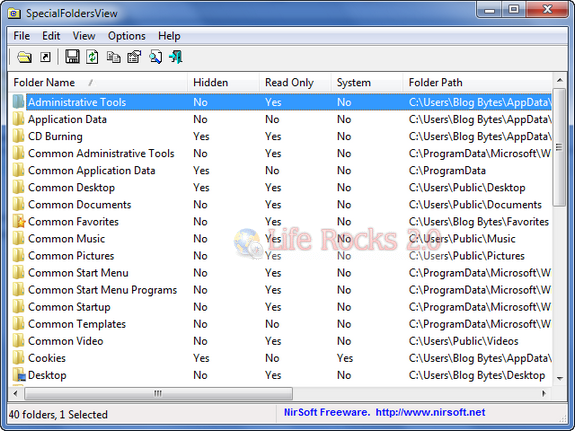
This utility does not require any installation and once you run the exe file, it displays the list of all special folders in your system, and allows you to easily jump to the right folder simply by double-clicking the folder item. You can also save the list of all folder paths into text/html/xml file.
The main window of SpecialFoldersView displays the list of all special folders in your system. In order to open the desired folder in Explorer, simply double-click the desired folder item.
This utility works on Windows 2000, Windows XP, Windows Server 2003, Windows Server 2008, Windows Vista, and Windows 7.








Why would anyone want to use this? It adds overhead to your computer. There is a simple checkbox to enable viewing hidden folders. From any windows explorer window, Tools | Folder Options | View and clear the checkbox for “Hide protected operating system files (recommended)”. Simple, quick, no problem.