Whenever we do a save as to any file, the default dialog has options to save the file to desktop, My Computer or documents by default. Places utility is a freeware tool which allows users to customize Windows ‘Save As’ dialog. Organizing the contents you download from the Internet can be quite a difficult task. The standard Save As dialog provides five places to save your file: History, My Documents, Desktop, Favorites, and Network. For all other places, you need to navigate to that folder. With this utility, you can change these five folders.
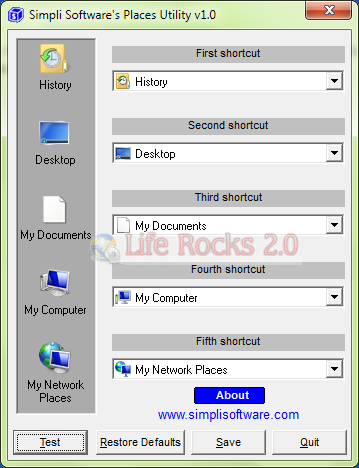
The application allows you to select the five folders which is available in Save As menu in Windows. You can locate the files using the custom option available in the drop down menu of each shortcut. Once you have customized the options, you can save and quit. Next time when you do a save as, you can see the new folders on the left hand side.
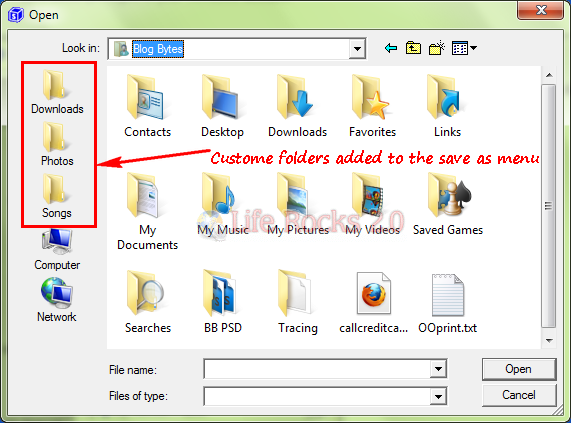
You can also select drives as the save location. In Windows 7 and Vista, you will need to run the application in administrator mode to make the changes to the Save as dialog.







