Microsoft Office 2010 has lots of new features and improvements. Word 2010 now has a provision to take screenshots and paste it directly into the word document. This is a very useful features to have in Word especially if you are writing articles which needs you to provide images from websites. This feature is provided in the ribbon in Word 2010. Microsoft has retained the very useful ribbon feature in Office 2010 and also given a fresh look. To take a screen shot, select the Insert tab in the ribbon and here you can see screenshot option.
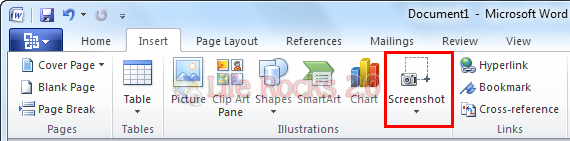
When you click this screenshot button, it pop ups with the screenshot of all existing active windows running. If you want a selective screenshot of a particular area, select the link at the bottom.
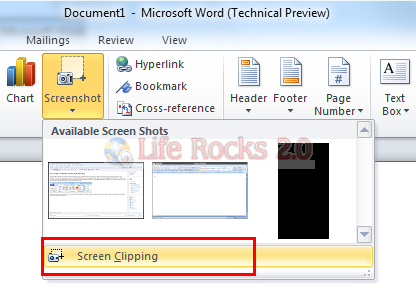
Once you take the screenshot, the image is automatically pasted in the document and you can do basic editing with the picture tool available in Word 2010. Screenshot is indeed a very useful feature in Word 2010.








Very nice unexpected feature. Assuming that they did it right that will definitely take people like me away from third party screenshot apps.