Most of the time when we want to share some files with your friends, we either sent as attachments in email or use file sharing services like Dropbox or online file sharing sites. These sites need the files to be uploaded to their server in order to be shared. g2Peer is a new utility which allows you to share files on PC through Gmail without having to upload any file online or to your Gmail account. Gmail address is served as unique “IP address” of PC in g2Peer network.
Once installed, you need to login with your Gmail account and use either POP3 or IMAP. Once you have configured your account, you can share files by adding the folders and users with whom you want to share files. You can do this by selecting Share under the tools menu.
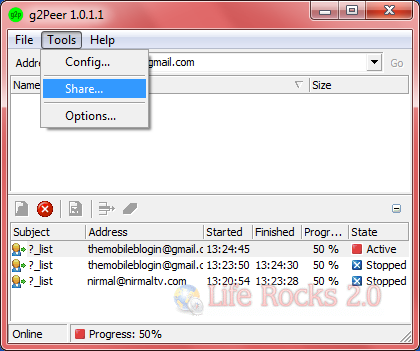
In the share settings, add the Gmail account with whom you want to share files and also the folder in your PC which needs to be shared.
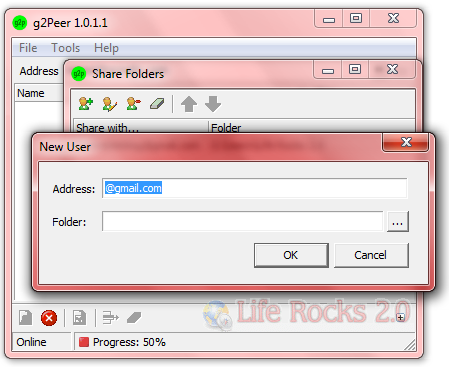
Once you have configured, the person who wants to download the files from your PC, needs to install this application and need to enter the your email address and select Go, all the files in the shared folder are displayed and you can select the files and right click to download them. Please note the files are only displayed, if your email address is listed in the PC where you want to download.
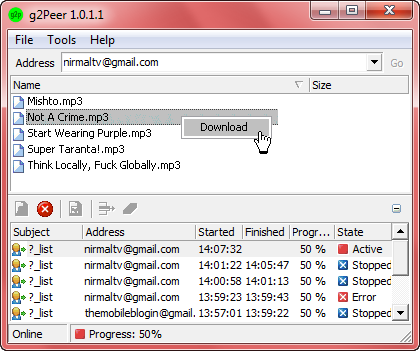
You can also use command line parameters to download the files using email. To get shared files from Computer 2 it is not necessary to install g2Peer on Computer 1. Just use commands like ?_list or ?_download sent from your Gmail account to Computer.2 Gmail address. Computer.2 should have g2Peer installed and your Computer 1 Gmail address listed in Share Folders list. Detailed information on how to use g2Peer is available here.








thats a very useful and informative article…thanks for sharing buddy…!!