S.M.A.R.T. Assistant is a freeware application to check and monitor the status of your Hard disk. S.M.A.R.T. Assistant is designed to monitor the S.M.A.R.T. status and the temperature of a hard drives, as well as manage AAM (Automatic Acoustic Management) and APM (Advanced Power Management) your hard disks. In addition, this utility will also allow you to monitor up to 4 hard drives. To check the S.M.A.R.T. status, you need to make sure that it is enabled for your Hard disk in the BIOS settings, “Advanced BIOS Features” -> “HDD S.M.A.R.T. Capability” -> [Enabled].
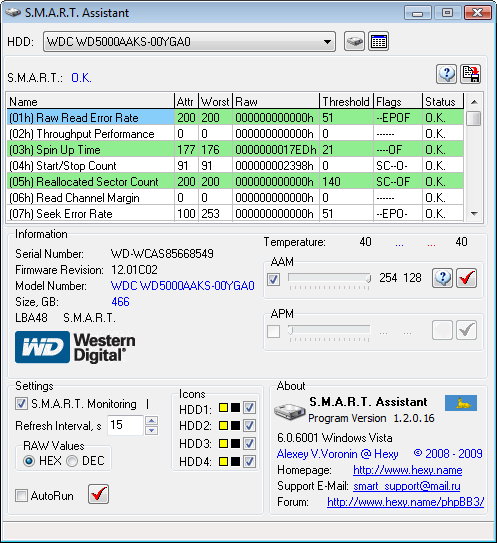
This application requires you to run as administrator mode and it works well with Win 2000, Win XP (x86/x64), Win 2003 (x86/x64), Win Vista (x86, x64). The utility can monitor upto 4 hard disks and gives details like firmware version, serial number and also model number.
The application also provides lowest temperature and the highest temperature of the hard disk since the monitoring has started. The program carries out periodic monitoring of SMART and temperature hard drive for automatic notification of problems. You can disable the SMART monitoring from the settings menu. This application can be started with Windows.
S.M.A.R.T. Assistant is a good freeware if you want to keep a watch on the hard disk performance.







