Most of the times USB drives are the culprits for infecting PCs with viruses and one of the most common file used for this purpose is the AUTORUN.INF which tells the removable media which application to run. Panda USB and AutoRun Vaccine, developed by Panda Security, is a free application which can prevent the spreading of viruses due to AUTORUN.INF configurations.
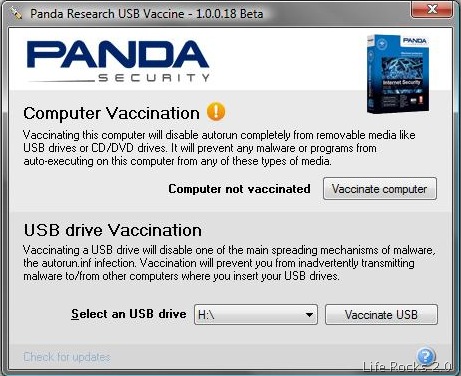
This free application, USB Vaccine, allows users to protect or vaccinate PCs in order to disable AutoRun completely so that no program from any USB/CD/DVD drive. This is take effect even if the PC is already disabled AutoRun . Although there are other built in ways to disable AutoRun in Windows, this feature can be used without opening control panel or any other settings.
Once AutoRun is disabled, it will prevent malware programs from auto-executing and this gives added security to PCs.
This application also has a feature to vaccinate USB, which means to prevent AutoRun in USB drives. hen applied on a USB drive, the vaccine permanently blocks an innocuous AUTORUN.INF file, preventing it from being read, created, deleted or modified.
Panda USB Vaccine currently only works on FAT & FAT32 USB drives and important thing to keep in mind is that USB drives that have been vaccinated cannot be reversed.








Here’s an alternate solution.
1. Open a new notepad file,
2. Paste this:
REGEDIT4
[HKEY_USERS\.DEFAULT\Software\Microsoft\Windows\CurrentVersion\Policies\Explorer]
“NoDriveTypeAutoRun”=dword:0000009d
3. Save it as disableautorun.reg
4. Double-click on it to merge into registry.
This will disable execution of autorun.inf from pen-drives.
You can refer
http://technet.microsoft.com/hi-in/library/cc959381(en-us).aspx
for more information.