Outlook provides an option to protect your PST files with password, so that only you have access to your personal folders. PST files can be imported in case you shift from one PC to another PC. If you ever forget the password of the PST file, here a free utility, PstPassword, which helps you to recover lost passwords from PST files. More than that, you don’t need to have Outlook installed on your PC to recover the password, only the protected PST is needed.
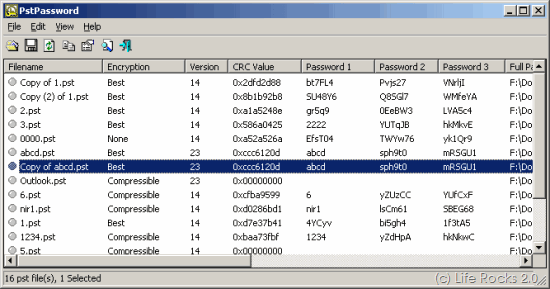
This application does not require any installation and you can run the PstPassword.exe file to execute the application. After you run PstPassword, the main window displays the list of all PST files of the current logged on user (Under Documents and SettingsUser NameLocal SettingsApplication DataMicrosoftOutlook). For each password-protected PST file, PstPassword provide 3 alternative passwords that will open the PST file. If the PST is not protected by a password, the 3 password columns remain empty, and the CRC value column is 0x00000000.
It’s possible that one of the three passwords provided by this application will be the original password that you typed, and it’s also possible that none of these passwords will be identical to the original one. However, all 3 passwords provided by PstPassword will open the PST file without problems.
In any case your PST file is not visible in the list of files, you can select it manually or simply drag the PST file from Explorer window into the main window of PstPassword.
The application also has command line functions to retrieve the password to a text file. This utility can recover the PST passwords of Outlook 97, Outlook 2000, Outlook XP, Outlook 2003, and Outlook 2007.








Just started using Outlook. Thanks for the tips! If you have any extra info on this program I’ve been using, Outlook Track-It, please do a write up on it. What I know so far is that it’s a simple toolbar plugin for outlook where you can flag emails to remind you to follow up. I believe you can do the same for the email’s recipient. Has anyone else been saved by this?
Outlook Track-It is my favorite plugin for Outlook 2007.
Thanks for this post, and RE: CJW – Outlook track-it is really growing in popularity and I see why. It’s nice having your e-mails tracked as you sleep. I never remember to reply to important emails from my family, so this has been a godsend.
Hi my family member! I wish to say that this post is amazing,
great written and include approximately all significant infos.
I would like to see more posts like this .