DiskDigger is a freeware utility which can recover deleted data from USB flash drives,memory cards (SD, Compact Flash, Memory Stick, etc), and your hard drive. The types of file which this utility can recovers includes photos, videos, music, documents, and other formats. DiskDigger works by thoroughly scanning each sector of your media for traces of files.
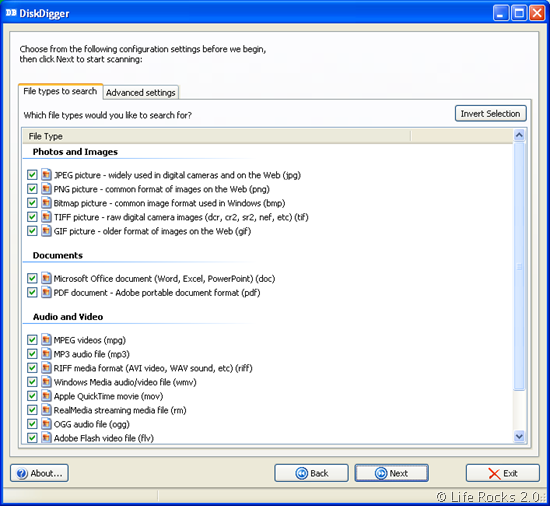
When you execute the application, it detects your hard disk as a single item (you cannot search one drive alone). In the next step you can specify the list of files you want to search for. It supports popular formats in photos, documents, audio, video etc.
You can preview most of the files found by DiskDigger without having to save them to a different location first. More than that, you can preview files while DiskDigger continues scanning for files. Unlike other recovery software DiskDigger not only scans files marked as deleted, but all files in the drive. This is one of the limitations of Disk Digger as you might end up with searching files which are not deleted from the system as well.
DiskDigger can even recover fragments of some files, like partially overwritten photos or other images. At the same time DiskDigger can recover only the first segment of the large file, if the file is segmented on the hard disk.
DiskDigger does everything in memory, so it does not write or copy any file to the temporary files. DiskDigger does not require any installation, you can directly run it from any drive.







