Yawffer is a free tool for Windows which keeps an eye on the computer and monitors current CPU usage, amount of data currently transferring in the system and available memory. Data is displayed as strings of text above all windows, takes very small amount of screen space and can be located in any place on the screen. For each showing you can define font and color which will be located on top of all applications.
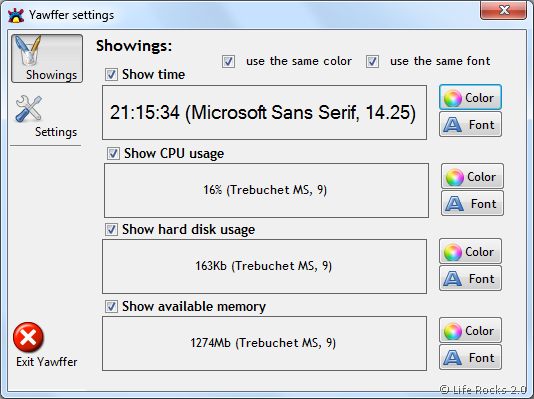
There are few settings like the display type either in horizontal or vertical manner and also the brightness of the application and the hot key to open it. Apart from these, the best feature of Yawffer is the ability to freeze any running application without closing it. Yawffer can help you if you need to suspend a process. Left-click on Yawffer icon in the system tray and select “Freeze a process”. Locate the process in appeared window and click “Freeze it!” button.
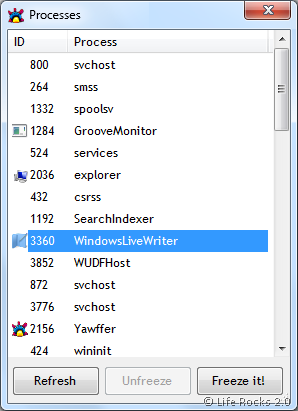
Yawffer can also inform you about the current network connections. To view connections select “Network connections” in Yawffer tray icon context menu. Appeared window will show you all current connections.
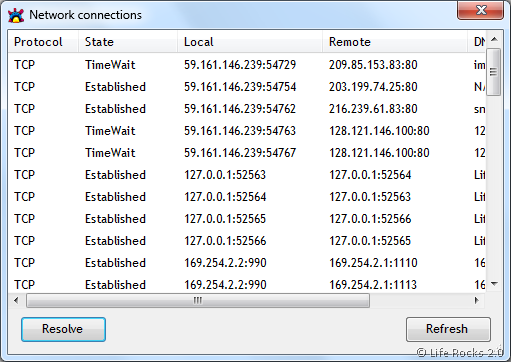
This application works with .Net Framework and installs on Windows XP, Vista and Windows 7 as well.







