Whenever you want to create a chart from the data in sheet in a Microsoft Office Excel workbook, you can do so by selecting the chart data, and then pressing the F11 key. This action will generate a chart using your default chart type, which is originally set to be a clustered column chart. You can change the default chart type which is set in Excel 2007. To change your default chart type, select the Insert tab and click on the bottom-right corner of the Charts section.
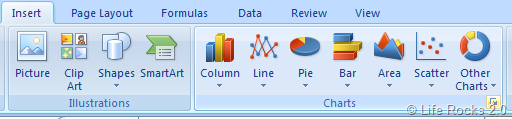
This will open up the Insert Chart dialog box.
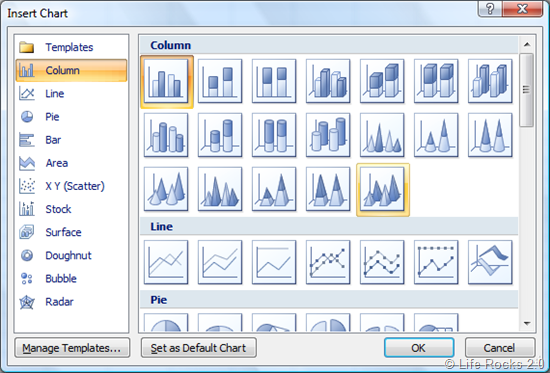
Select your preferred chart type, and then click Set as Default Chart. Next time you generate a chart by using the F11 key, you’ll automatically get your new default chart type.







