This is a guest post by Aseem Kishore, the lead blogger for HelpDeskGeek.com, which focuses on providing Help Desk tips to IT Professionals.
When you open Outlook in XP and Vista, the default folder that you get to view is the Inbox. In some versions of Outlook, like XP or 2003, Outlook will open up to the “Outlook Today” page. You can change the folder that Outlook should start up with in the settings and I’ll show you how to do that here. This is really useful sometimes because not everyone keeps their most important emails in the Inbox. If you are someone who likes to respond to all your important emails in the morning, you may have a folder called “Pending” that you try to clear out each day, so it would be better for you to go straight to that folder to begin working.
Change startup folder in Outlook:
Step 1: Go to Tools and click on Options.
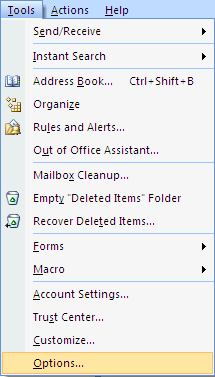
Step 2: Click on the Other tab and then click on the Advanced Options button.
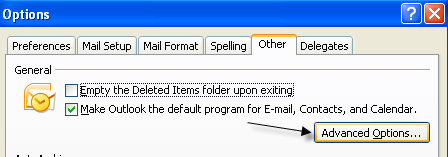
Step 3: Under General Settings, you’ll see the option “Startup in this folder” and it will either be set to Inbox or Outlook Today. Click the Browse button to change to another folder.
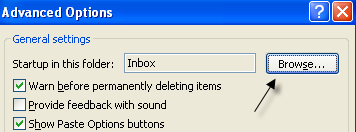
The next time you open Outlook, it will automatically default to showing the contents of the folder you selected in the last step. If not, you may be having an issue whereby the default Outlook icon created by Windows always defaults to the default folder, i.e. Inbox or Outlook Today.
If Windows is overriding your manually selected folder, you can remove the registry setting that forces it to the default folder. Simply navigate to the following key:
HKEY_LOCAL_MACHINESOFTWAREClientsMailMicrosoft Outlookshellopencommand
You’ll see the actual path to the Outlook.exe file along with any parameters.
“C:PROGRA~1MICROS~2Office12OUTLOOK.EXE” Outlook:Inbox /recycle”
Now all you have to do is remove the Outlook:Inbox portion in the value and that will prevent Outlook from automatically going to the default Inbox folder. It should look like something below. Remember that depending on your version of Office, the path to the Outlook.exe file may be different, so don’t change that. Simply remove the Outlook:Inbox portion of the line.
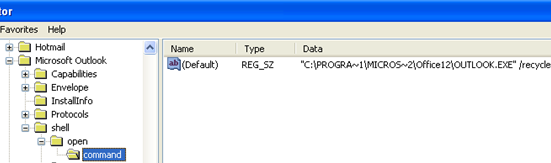
That’s all there is to it! Now you can startup Outlook with a different folder than the usual Inbox. Enjoy!







