In Windows Vista, there is no API to change the default audio output device. The Vista Audio Changer is a freeware application which mimics the user’s actions by systematically opening the Control Panel dialog, selecting the appropriate sound card and then setting it as the default device. This is helpful for people using different sound cards for gaming, music etc.
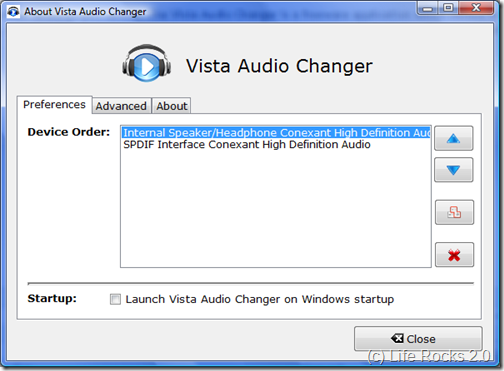
No installation is required for Vista Audio Changer, once you run the exe file, it sits in the task bar. Right click on the icon and select an output device from the list.
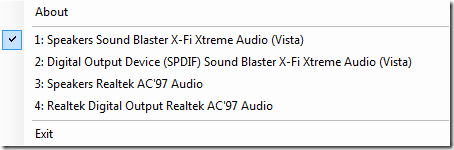
The interface is extremely simple and it only takes two clicks to change the default device.







