CPU Accelerator is a freeware tool to automatically change the priority of the foreground window, by allocating more CPU power to the currently active application. CPU Accelerator automatically de-allocates CPU priority when a new active application is used and this will increase the performance to a great extend. CPU Accelerator will require .Net Framework 2.0.
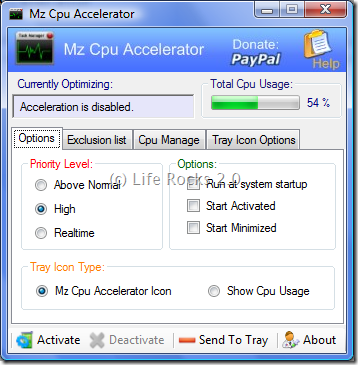
CPU Accelerator will run from the system tray and will do the job. There is also provision to exclude processes from the application. Apart from this, it can run at start up and also start accelerating automatically.








Looks like a nice tool, will give this a try and see if it improves performance
Nice tool, but u cud also do this via the task manager itself.. the only thing is its hidden in the right-click 🙂