Sidebar is one of the notable additions to Windows Vista. You can customize and change the looks of the sidebar. One such freeware which helps you in applying themes to the sidebar is Windows Sidebar Styler. It helps in resizing and customizing the appearance of Windows Sidebar so that it fits other UI elements.
First step is to Download the application and install it on your Vista. Restart Vista after installation and then open the Sidebar styler application. Here you will be able to see a lot of default theme available.
A preview of the themes is available on the right side. One you have decided on the theme, you will need to load and then apply the theme using the play button located at the bottom.
You will be able to resize the sidebar by selecting the option in the more menu located at the right bottom corner. Once the size of sidebar is selected, it can be locked, preventing further resizing. You can download more skins from WinCustomize Gallery.
The sidebar styler is available in two versions, 32 bit and 64 bit. Sidebar styler is also available in different languages.
Download Windows Sidebar Styler

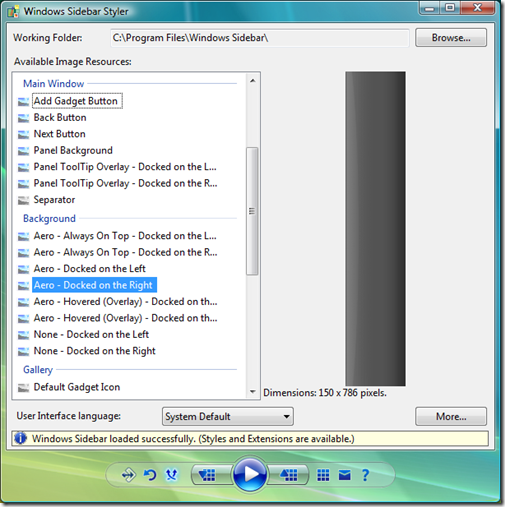







Thats a nice find Nirmal.
Will definitely try it 🙂
This looks nice.