SugarSync is popular online backup and file sharing system. SugarSync allows you to keep files in sync across PCs and Macs, remotely access your files and also access your computer (PC or Mac) on your BlackBerry, Windows Mobile or iPhone device. We have three 30GB one year subscription to SugarSync worth $49.99 each for giveaway, so keep reading on how to win one.
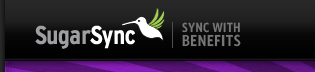
For uploading files online and sharing them, first you need to create an account with SugarSync. Once you activate the account, download the SugarSync Manager for Windows or for Mac (in Beta). Install the application on you PC and then login to SugarSync with your details. You can select the name of your PC and then synchronize with your account.
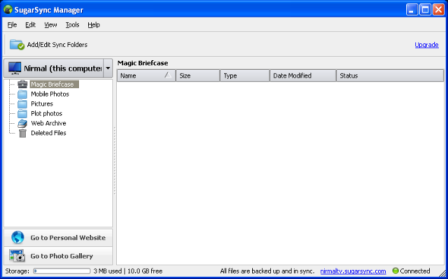
Once this is done, you can start adding files to your online account. To do this click on “Add/Edit Sync Folders” button and then click Add. Select the files and folders you wish you upload to your account and then click OK and the selected files will be uploaded.
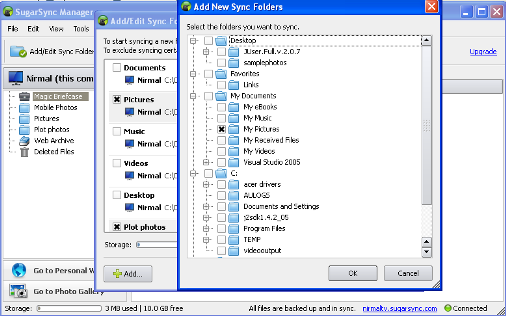
Whenever you make any changes to the files uploaded, then it automatically gets synchronized if you are online and SugarSync is installed on your PC. The updating process was very quick, the moment I clicked save after modifying the file, it was updated in my online account.
Another great feature of SugarSync is that it creates a folder named “Magic Briefcase” in your documents folder. The feature of this folder is that, if you save or add any files to this folder it will be uploaded automatically to your online account.
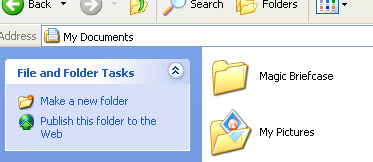
You can also access the files through browser using the url provided. The url provided will be signupname.sugarsync.com, where signupname is the name you used for registration with SugarSync. You can upload files and view Magic briefcase through web browser.
You can also access your files from an internet enabled Smartphone or you can directly type the url m.sugarsync.com to access files from mobile phone.
Pricing Details:
Initially you can sign up for free account which gives you 10GB of space for 45 days, after that you need to chose a paid plan. Paid plans starts from 10GB of storage to 250GB. the basic plan with 10GB online storage can be purchased for 24.99$ yearly fees. You can sign up for an account from here.
Life Rocks 2.0 SugarSync accounts Giveaway:
SugarSync has offered three 30GB account for one year each worth $49.99 free for our readers. You can be one of the 3 lucky people to get the free account. The procedure is as follows;
1.Sign up for SugarSync free account.
2. Leave a comment on this blog stating what you plan to do with this free account and how you are going to use it in case you win it.
3. Make sure that you comment on this blog using the same email ID which you used for signing up with SugarSync.
4. I’ll announce the 3 winners who makes the best and compelling comment and their accounts will be converted to 30GB one year subscription.
The contest will run for one week and winners will be announced on May 26th and dont forget to Subscribe to this blog for the updates.
NB: Feed Readers, sorry for the double posting, the first article disappeared mysteriously from the blog.
Update: The Winners of this Giveaway are Harris, Chris and Pavan Kumar. Their accounts will be updated to free 30 GB account.



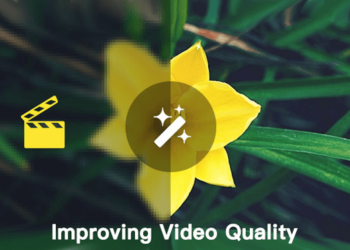

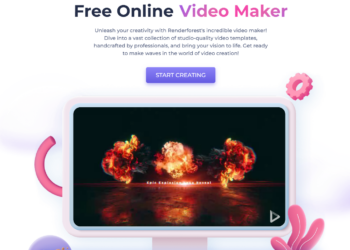


Very nice offer buddy. Just signed up for my account.
Well, I’ll use it to take a backup my school presentations, and share my account with my dad so he could backup his work files as well. I don’t want to lose any of my important data, neither would my dad or anyone else would like to lose his.
*fingers crossed* 🙂
Well I just signed up for my account.
I have been looking for a nice online backup tool for a long time and this one seems like the right one for me. I like the interface and the “Magic Briefcase” feature, which is very handy for a lazy man like me :).
Oh, that’s great…. I have signed up for the free account.
That’s really a nice utility for me to take back up of all my project work, seminars, ppts, edited images and articles. It would be very useful for me that I am going to shift my dwelling place soon. Its also needed to keep back up of all versions of my project software (its used with hardware interfacing, and not at all useful for normal PCs). Also I can share all my works with friends with MY VERY OWN online space….
Dude, just check out the mail id, this is different than what I use regularly. And… stumbled this post….
@Pavan,
I guess you are used this email for sign up.
Yes, the yahoo mail id is used for signup rather than my domain’s mail id.
Briefcase seems to be a nice feature.
With so many online storage service and online file sharing services, this segments seems to be hotting up.
Can we sync up files across different machines – in a smaller home based business (intranet, not internet)
will see if they are duplicates and skip the copy process for duplicates etc?
hey that’s a real good utility. can you post some free utility for backup
Hi Nirmal , I have signed up for the service using this email. As i am a computer programmer, this will be helpful for me in uploading my work/projects and to collaborate with fellow friends and programmers.
@Madhur,
I’ll announce the winners this weekend.
@Nirmal
Thank you for choosing me as one of the winners….
I can’t see some of your images 🙁