Earlier I had written about different methods to disable autoplay of removable drives in Windows XP. Vista provides more option in auto play than in XP and disabling auto play also has many ways. There are many methods to disable auto play depending on whether you want to disable globally or for independent drives.
1. Open Control Panel then click on “Play CDs or other media automatically” to open the AutoPlay dialog.
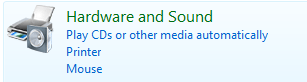
Here you uncheck the checkbox for disabling of auto play in all drives.

Now auto play is disabled in all drives.
2. If you need to disable for each drive independently, then you can do that by selected what the computer should do when it detects a particular drive.
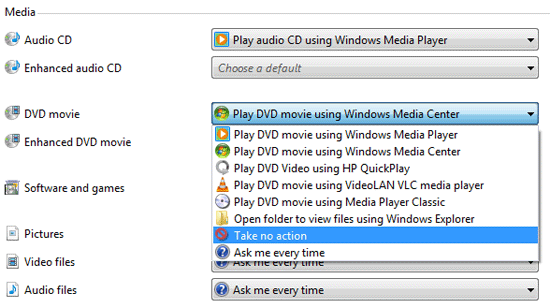
You can select “Take no action” for each drive where you want to disable auto play.
Another method of disabling is to edit it through Group Policy editor. Select Run and type “gpedit.msc” and it opens up Group Policy editor. Navigate to Windows Components, Auto Play Policies and make sure that the “Turn off auto play” setting is enabled.
You can also edit the auto play policies through editing registry setting which is more risky than these.








In order to disable autoplay of certain devices, you’ll need to have them connected to your computer at least once? Is there no way to disable autoplay for external drives?
I use Autoplay Disabler Pro ( http://www.autoplaydisabler.us ) which can disable autoplay for any kind of external drives. And works in XP, Vista and 7.
I am not so experienced with computers, so it’s important for me 😀 that it’s simple to use.