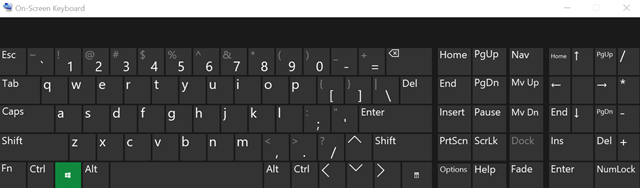When you are using a touch screen Windows 10 laptop or desktop, you always get the option of on-screen keyboard. But for non touch screen laptops, you do get an on-screen keyboard on Windows 10, but you need to enable this option to use. The keyboard which is available onscreen is particularly useful when your physical keyboard is not working properly. So how to enable the on-screen keyboard on your Windows 10.

There are many ways to enable the on-screen keyboard, it can be using keyboard shortcuts or using the options in Windows 10.
Option 1:
First option is to use the keyboard shortcut on Windows 10. You can press Win key + CTRL + O and you can see the on-screen keyboard will pop out and you can start using it.
Related Reading: How to Enable HDR Streaming on Windows 10
Option 2:
Another option is to use the start menu, type on-screen keyboard on start menu and press enter. This will open the onscreen keyboard.
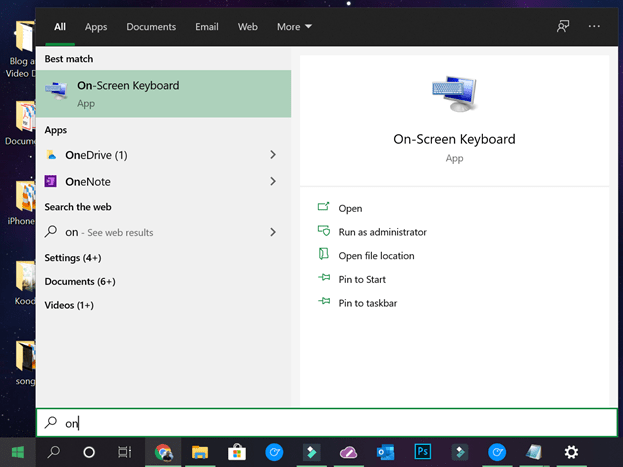
Option 3:
Open the settings panel in Windows 10 and search for onscreen keyboard and you will see an option to enable it from the settings.
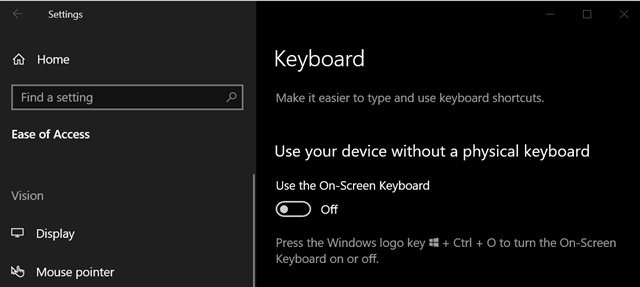
Once the onscreen keyboard is enabled, you can type with your mouse or use the touch screen in case the laptop is touch enabled.