Google’s voice assistant for Smartphone, the Google Assistant can be called on any Android smartphone using the keyword “Ok Google”. With the Google assistant you can get answers to your questions without touching your phone. It can give you location, answers and other solutions to your questions. But when you enable this feature, Google will be continuously monitoring your phone for any voice input which means it will be catching everything you speak with the phone near you. This could be a privacy concern for many people, so in this video we are going to talk about how to turn off Ok Google assistant on your phone.
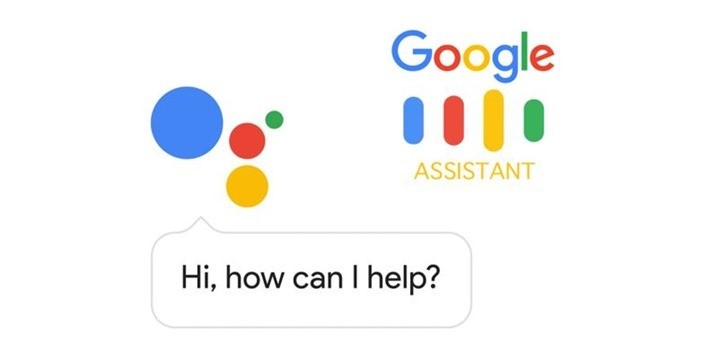
How to Turn off Ok Google Assistant on your Phone:
Step 1: In order to turn off Google assistant’s voice features, open your Android smartphone and get to settings panel. Here you will see an option “Google”, select this.
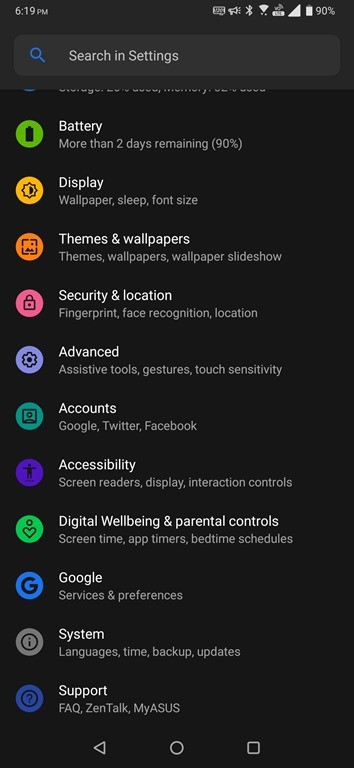
Step 2: Under the Google Settings, you can see Account Services option. Select this option and it will take you to Account services where you will be able to see an option “Search, Assistant & Voice” towards the bottom. Select this option.
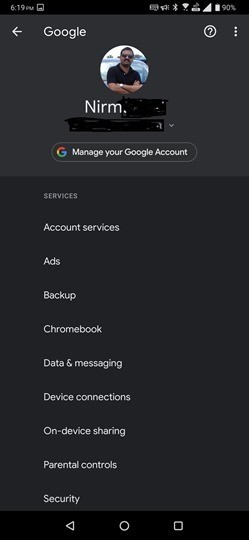
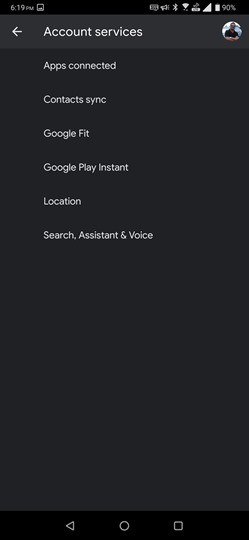
Step 3: Here you will see an option “Voice” with a microphone icon next to it. Select this option.
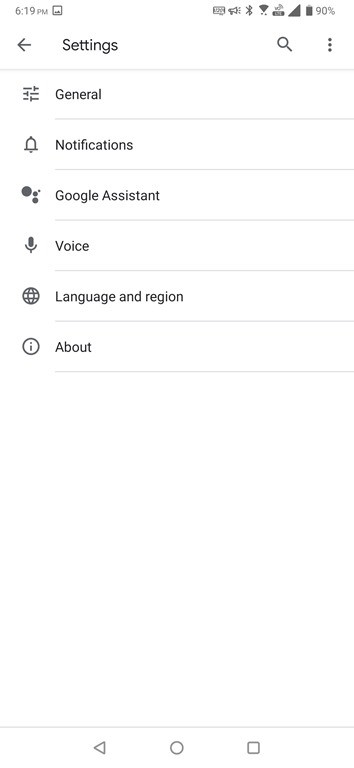
Step 4: In the voice settings, scroll down and you will see an option for voice match. This the option which searches for keywords or listens to you when you say the keyword “Ok Google”.
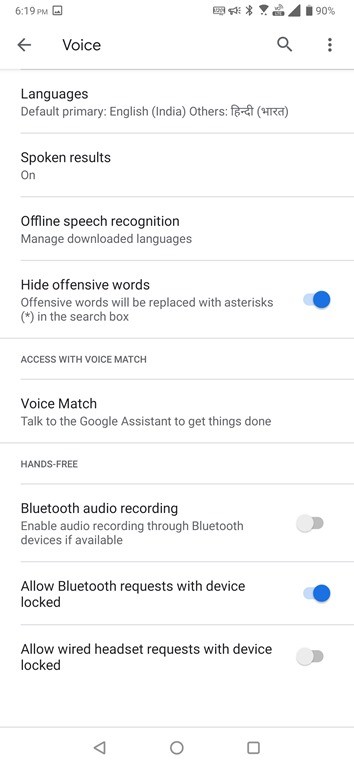
Step 5: Here you will be able to see “Access with Voice match” option. Disable this option to turn off ok Google assistant on your Android phone. You can also disable “While driving” option. This means your phone will not track all the voice input to the device.
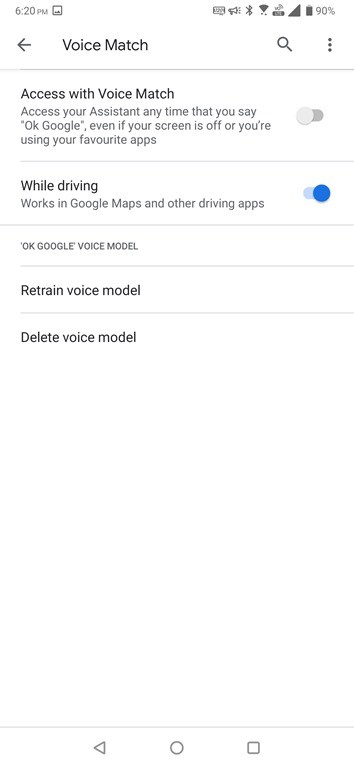
Once this is disabled, your phone will not respond when you say the word “Ok Google”. While this feature is quite handy since you do not have to use your hands to type for searches, this can also lead to privacy issues. So if you are concerned about this, make sure you turn it off.







