Microsoft releases updates for Windows on a regular basis and these updates are released to fix existing issues or add new feature. It is always recommended to download and install these updates for enhanced security and performance in Windows.
But sometimes these updates are pushed at the wrong time and you might be busy with work when the restart happens or when you are on a limited connection to download the update. Windows Update MiniTool is a third party tool to manage Windows updates.
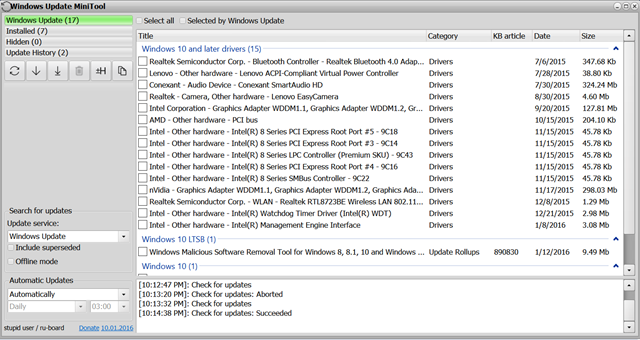
Since the app is portable, you do not have to install anything on your PC. When you run the app, you can search for available updates, as well as explore or remove the ones you have previously installed. You can see the list of pending updates which you can postpone or install it.
You can see the updates installed, hidden and also view the update history. You can select the updates which you wish to install and click on the download or install button.
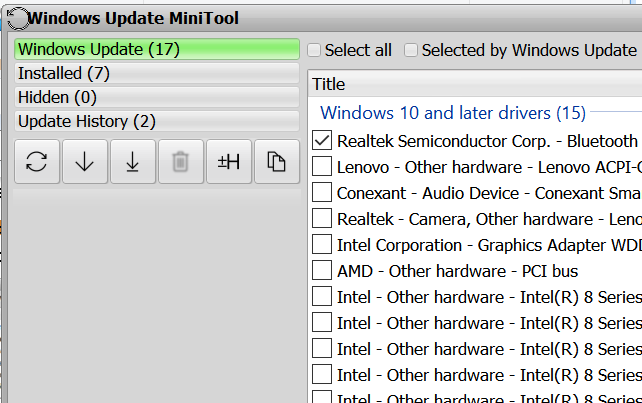
The app also allows users to search for Windows store updates.
Windows Update MiniTool is handy when you want to alter the way updates are installed on your PC. You can choose to disable them, set them to be installed automatically, or set them to be downloaded only. The app can also trigger only a notification, or they can run in a scheduled mode.
Overall, Windows Update MiniTool is an useful tool for Windows users.
Download Windows Update Mini Tool







