Whenever you are migrating to new Windows or performing a clean install, the biggest issue is the application settings which you have configured on your existing system. There is no direct way you can backup and restore these settings in Windows. With Windows 10 coming in few days, here is an useful app, called CloneApp, to take a backup of all the installed applications on your Windows and then restore in the new PC.
CloneApp is an easy to use portable application for Windows, which means you do not have to do any installation. Download the app and run the exe file in administrator mode and it lists all the apps which can be backed up. The app supports almost 120 applications, mostly the popular ones.
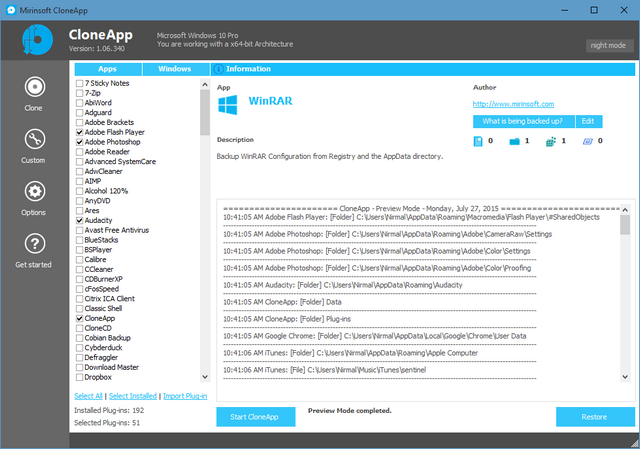
You have the option to select the apps which are installed on your PC and the applications picks it from Windows. The app knows where each program stores its settings and registry keys, and backs them all. You can also see the settings which are backed up by the app. The Main purpose is to backup all the Configuration files in the Windows Program directories and the Registry.
So once you have moved to new PC, you just need to install app and apps and runs the restore option and the application will restore all the settings which were used by the apps on your previous PC. This tool is extremely handy if you have lots of apps installed on your PC. If the app is not listed, you can do custom backups
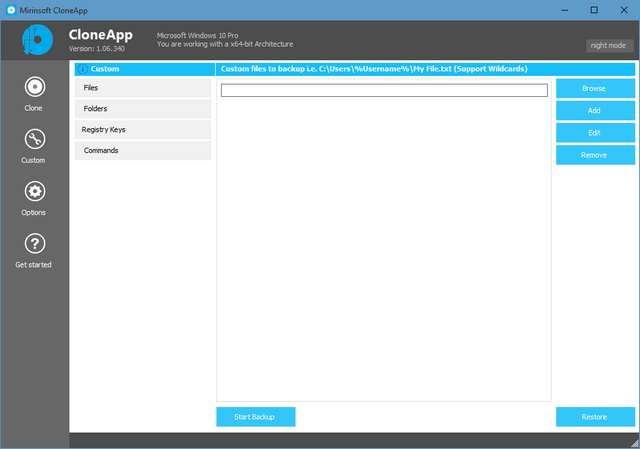
The app is very useful when you clean install Windows and with Windows 10 coming soon, this tool could come handy if you are planning to clean install.







