Google Reader is one of the best services for reading your feed subscriptions, but the main issue with Google Reader is that only a web version is available and Google does not provide a desktop version. While there are many free desktop readers available, Flux has released a new Windows 8 app for Google Reader. Flux already has an awesome app for Google Reader on Windows Phone.
Flux is a smart, modern and elegant Google Reader app for the best RSS reading experience on Windows 8. The app is optimized for Windows 8 tablets, but works well on desktops as well.
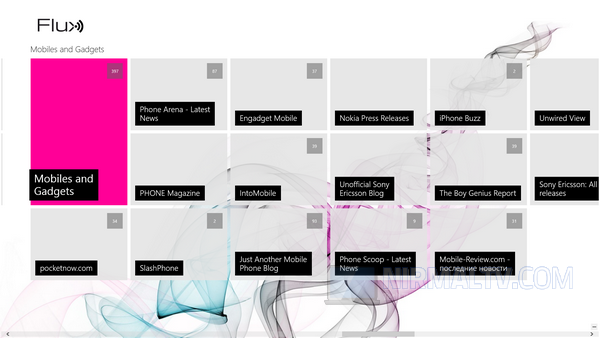
The first step after you install is to sign in with your Google Reader so that the app can sync you subscriptions. You can scroll sideways for different folders in your subscriptions and the feeds under each folder. When you select any particular feed, you will be shown a split interface which allows you to read the feed items.
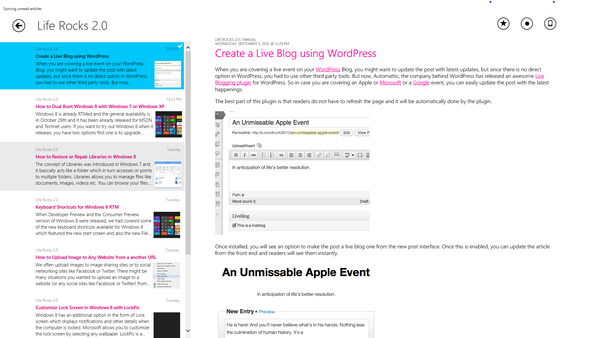
Good aspect of Flux is that it is available offline as well, so that even if you do not have an internet connection, you can still read them. It downloads only the strictly necessary data, so to save your data usage. There is also a snapped view available for the app.
Other features;
- Filter any stream by all, unread or starred articles
- Mark above/selected/all as read
- Read articles in preview, mobilized or original version (by Readability or Instapaper)
- 2-way sync with Google Reader, all secure communications with SSL
Overall, Flux is a very good free app for Windows 8 to catch up with all your subscriptions.

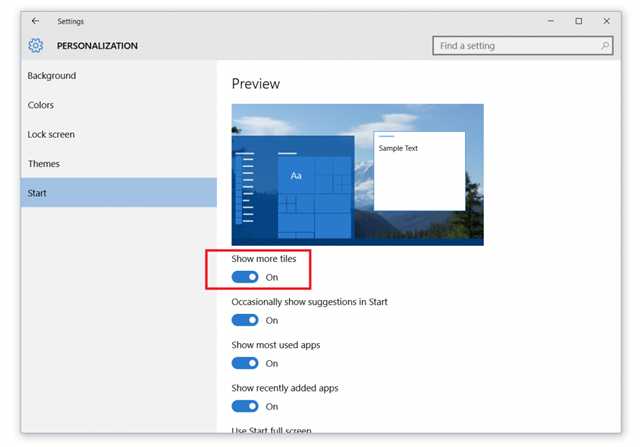
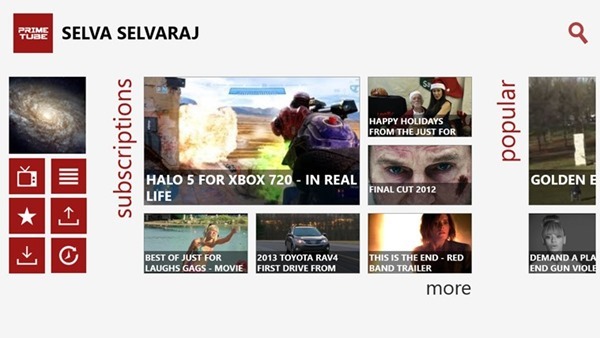
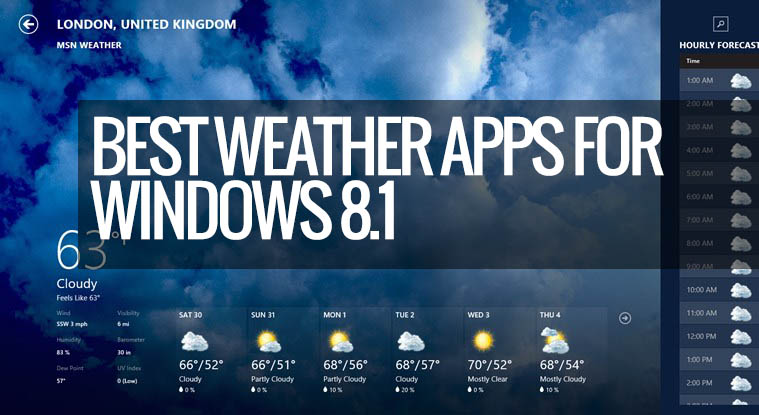

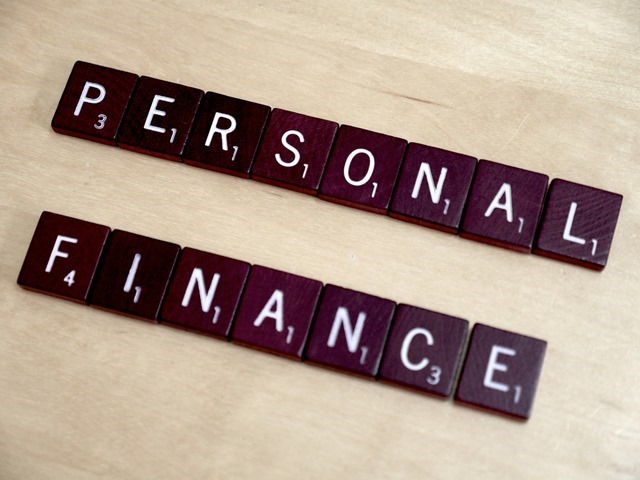
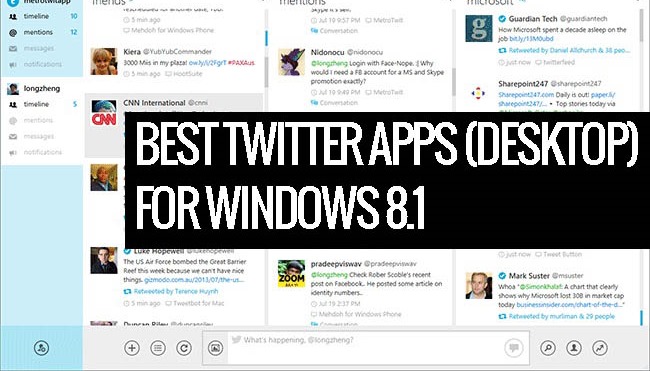

install button is not showing
how we install this apps, i search on win store but there’s no flux. Also whit that link you gave, there is no install button. Can you help us to give tutus about how to install app from win store
If you want to install the app from the web interface, open the link in IE, the install button is visible only if you open it in IE.
there’s only one button “view in windows store”. And nothing happen when i click on that button. its only sow main page of windows store.
It works for me, it opens the store with that app. Which country are you located in? Sometimes apps might be pushed based on location.
No “install” button in IE either. It says “View In Windows Store” and it takes you to the app store but the app doesn’t exist…
There wont be install button in IE, only view in Windows store and when you click it, it opens Windows store with the app. I cross checked it once again. May be its location based, but not sure on this.
Guys, do one thing. Open the store, now open the settings of the store from the charms menu and now under preferences set both options to no (location and langauge). Now search, you will definitely find it.
Both are already set to “no” but the app is not showing. I guess it is a location issue. I live in Hellas (aka Greece).
Alternatively you might also want to take a look at Zentomi for Windows Metro: http://apps.microsoft.com/webpdp/app/zentomi/01a9d53e-c533-4a9b-9fe0-543ddc54ac88