Microsoft has released the preview version of the latest Office 2013, which is expected to be released next year. This new version has many changes including the new Metro UI and new features. One of the new additions to Word 2013 is the availability of a new reading mode. People often think Word as the tool only to create documents and not used as a reading app. Not all users edit the documents they read on Word. With this in mind, the Word engineering team wanted to focus on creating a refreshed, modern reading experience for the new Word; one that optimized for the times when the user is focused on consuming, not creating, content.
The result is a new reading experience in Word centered on a feature called Read Mode, which essentially turns your Word documents into an interactive digital magazine.

The read mode offers distraction free reading experience for all Word users by removing toolbars and tabs from the interface and provides basic reading tools. You can activate the reading mode by clicking the small icon below the document.
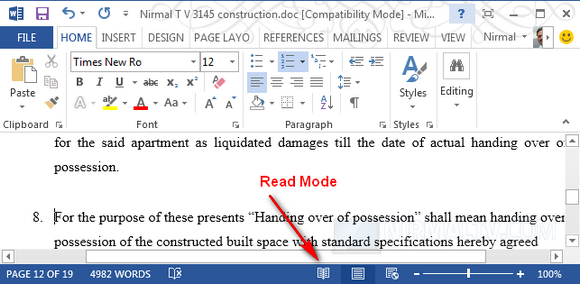
With the read mode on, you can flip through the pages like in a magazine and also set the column width if you are using a wide screen desktop. If you have a touch enabled device or a tablet, reading is much more easier using this mode.
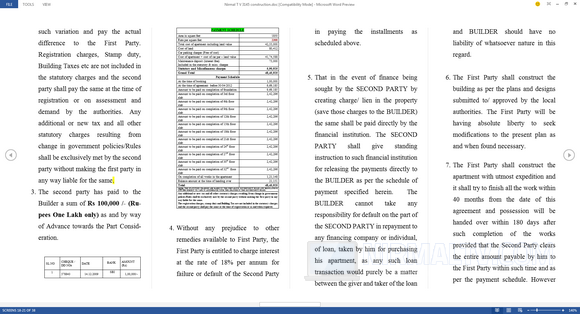
There is a navigation tool which allows you to search documents, pages etc.
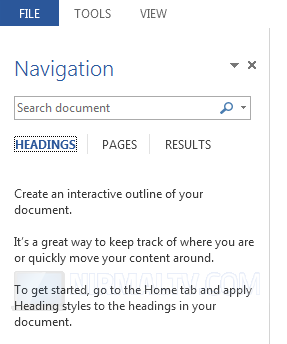
Apart from this, there are other tools like setting the page color, layout, column width etc. You can also enable to show comments for the article.
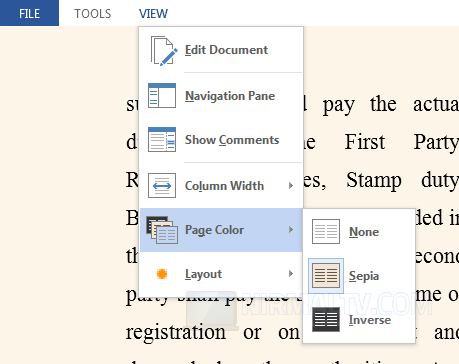
The reading mode has been carefully designed with user read options in mind and with a clean interface. Try the read mode on word 2013 and feel the difference.








Hi,
From my opinion this option will prove more better for them who are passionate about reading more and more.