Wireless Ad-hoc connection is a feature in Windows 7 where in you can wirelessly share your Internet connection with other devices using WiFi. We have covered multiple free apps like Wirelessly , Hotspot and Connectify which allows you to share your internet connection with other PCs or mobiles or tablets. Virtual Hotspot enables you to share your internet access (Wifi, LAN, Cable Modem, Dial-up, Cellular, etc.) with other Wi-Fi devices, such as laptop, smartphone, iPhone, iPad, iPod Touch, PDA, Xbox, Wii, NDS, PSP, etc.
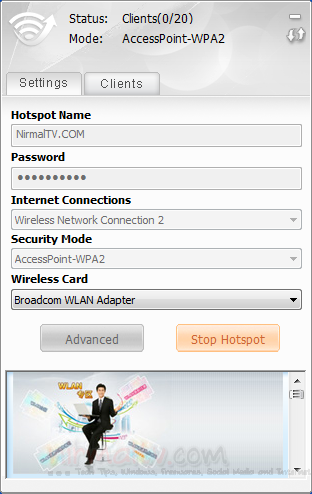
Once installed, you can start the sharing by selecting the connection and the security mode. In the advanced settings, you can set the maximum number of devices which can connect simultaneously.
The app is pretty handy when you are travelling with a USB or a 3G connection and want to share the connection to other devices.
Once connected, you can see the clients tab to the list of all active connections. This is also useful to check if any unauthorized device is connecting to your network.
Related Reading: Turn Windows into a WiFi Access Point with Firewall and URL Tracking
Download Virtual Hotspot








i tried this tips, but the download file corrupt.. any other link to download Virtual Hotspot software..
I downloaded from the same location and it worked for.
Stay away from the application’s installation kit as mentioned in this article’s title suggests Avast Antivirus!
Here is the message from Avast: http://www.filedropper.com/filereputationwarningforvirtualhotspot
If you go by those warnings, you can install any new software. This tool is new, so Avast will not have info on that and it does not mean it is unsafe!
Well, you can’t ignore “those warnings” either, can you?! There are others new apps, but Avast NEVER, I mean never issued such a sever Reputation Warning! Suit yourself!
Well, I have tested 1000s of apps during my blogging career, I have seen many of these AV companies providing such info to many software including reputed ones and new ones. As a blogger, I would simply ignore them since there isnt any threat mentioned, its just that they dont have info and they say it could be a potential issue. Now its up to users to decide what they think is the best.