If you are on a limited data plan for your Internet needs, then you need to keep an eye on your usage as most of the times extra usage are charges heavily on most of the ISPs. Although there are many free network tools to monitor the daily Internet usage, Windows 8, has this feature by default. You can check the cumulative Internet usage for any Internet connection added to your Windows 8. This is a good feature to keep an eye on the data usage.
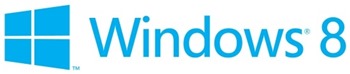
To check the data usage on any particular connection, Click on the desktop icon on Windows 8 start screen and then click on the network icon on the taskbar. This will open the network connections on Windows 8.
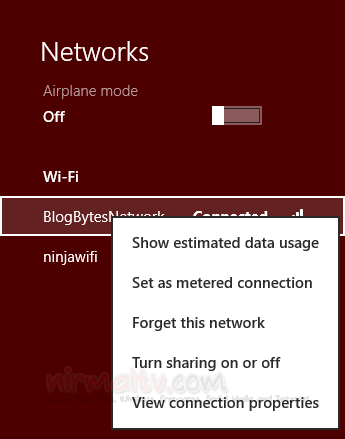
Right click on the connected network connection and then select Show estimated data usage option. This will open a small section for the selected network which shows the data usage till date for the connection.
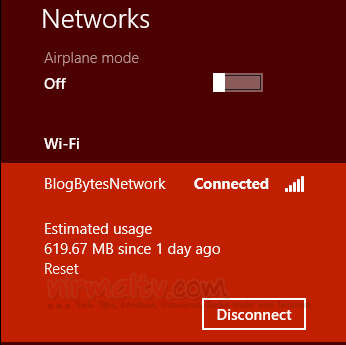
Please note that this is only an estimated usage and might not be fully accurate. The updating is real time as you can see usage increasing when you open it. You also have the option to reset it and this is handy if you want to reset the counter at the end of the month or billing cycle.








Very useful article . Finding The data usage before you exceed the maximum usage is always good .