SmartScreen filter is a protection mechanism in Windows 8, which does not allow third party apps to run on Windows. This mechanism is already present in Microsoft Internet Explorer and this has been extended to Windows 8 as well. This mechanism in turn prevents malwares and other rogue apps from automatically running and installing on Windows 8. But like any other feature, this can also be disabled or turned off in case you feel it is not required.
Normally, when you run a third party app, you get the following message from smart screen filter.
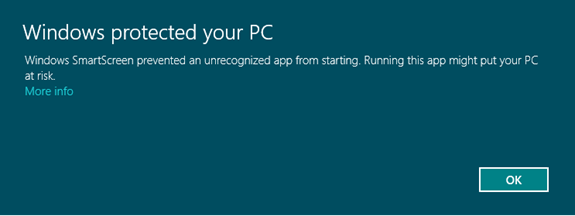
If you intend to run this app, you can bypass this by clicking on the More Info link and then selecting Run anyway button in the screen.
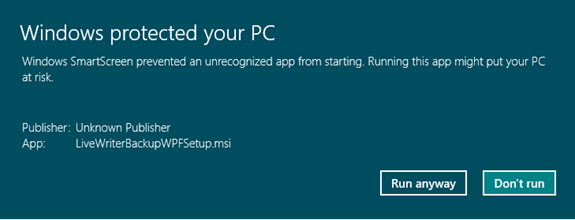
Although this is only a temporary disabling, you can permanently do it from Control Panel. Open Control Panel in Windows 8 (Type control panel from the new start menu) and navigate the System and Security options.
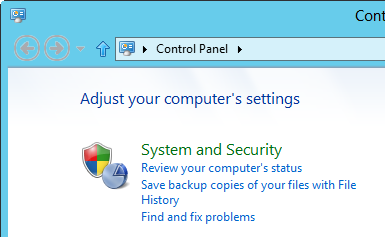
Now navigate to Action center in System and Security.
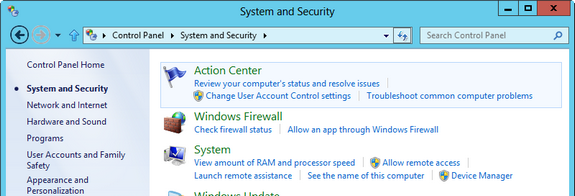
Inside the action center, you can see a link “Change Windows SmartScreen settings”.
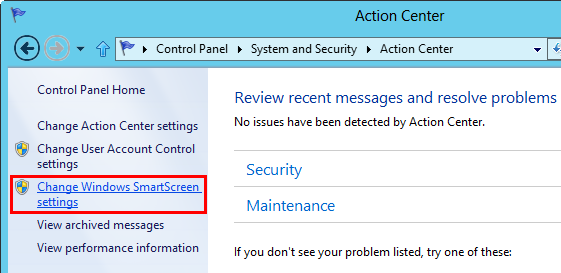
Click on the link and you can disable it completely by selecting the third option (turn off smartscreen).
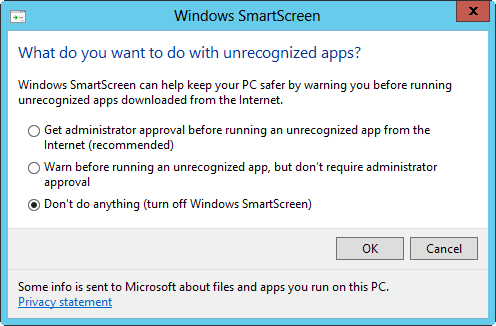
Imp Note: As a protective measure we recommend you to turn on the smart screen filter as it will prevent malware to automatically execute on your PC.








Doesn’t work