It is always nice to have quick access to your frequently used folders in Windows. ConFavor is a simple freeware tool for Windows 7 and Vista which allows users to add your favorite folders or frequently used folders to the context menu of Windows. This means you do not have to navigate to files and folders using the Windows Explorer, instead use the context menu to open these. Context Menu Favorites gathers important programs, documents and folders with favorite music and photos in one place. It spares stress and time consumed for searching and opening the file every time it’s needed.
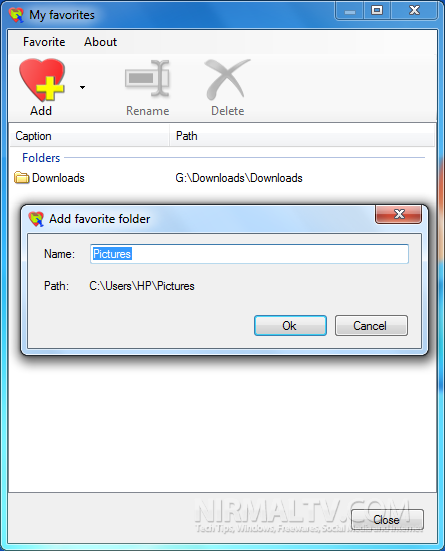
You can add files and folders using the main interface. The free version of ConFavor allows you to add upto 10 files and folders.
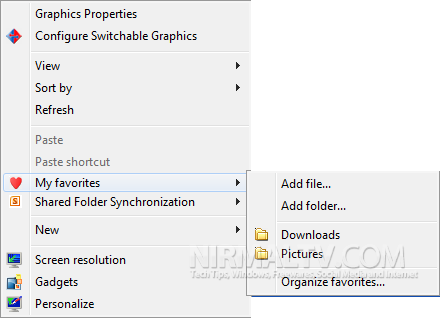
Context Menu Favorite is a shell extension for Windows Explorer. It displays shortcuts to your favorite folders and files in a single menu. The easy access to the favorite menu is possible from:
- Desktop context menu (right mouse click within Desktop area),
- folder tree browser (left panel of Windows Explorer),
- file browser (right panel of Windows Explorer),
- the “Open”/”Save as…” dialogues,
- context menu of Windows Start Button (only in Windows Vista and XP)








No… this is a simple joke compared with “Quick Cliq” from apathysoftworks.com!!!
Quick Cliq does more than your application in question besides being portable thus on a new OS installment you don’t need to re-do its settings and goes without saying that it doesn’t alter your registries!
Follow this link: http://apathysoftworks.com/ and it won’t be using anything else and nevertheless you won’t be needing any icon anywhere! For short: it’ll will change your way of access applications’ settings!