If you have noticed, Windows 7 does not have an option to Copy, paste or delete buttons in the Explorer or Libraries. Although you can get these options from the Menu, it would be nice to have buttons for Copy, Paste and Delete by selecting files. This is possible though a registry hack mentioned below. Since this trick involves changing registry values, please take a back up of your registry and create a system restore point for safety.

Add Copy Paste and Delete Buttons to Libraries:
Once you have taken a back up of registry, open registry editor (Win+ R and type regedit) using Windows run command. Navigate to the folder
HKEY_LOCAL_MACHINESOFTWAREMicrosoftWindowsCurrentVersionExplorerFolderTypes{fbb3477e-c9e4-4b3b-a2ba-d3f5d3cd46f9}
This is the folder in registry which represents Libraries. Select this value and you can see TasksItemsSelected sub option. Double click the default option under this key.
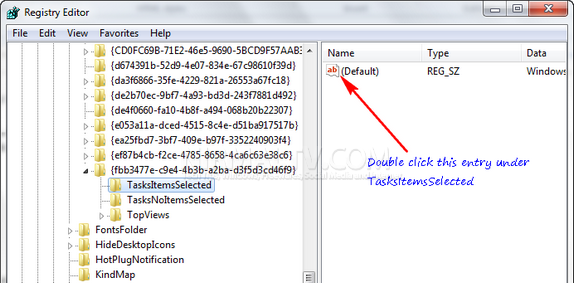
You can see some values already populated under this key which are namely
Windows.print;Windows.email;Windows.burn;Windows.CscWorkOfflineOnline,
Now add these values to it-
Windows.Copy;Windows.Paste;Windows.Delete;
Make you you append these values to the existing one. Now refresh your libraries and select some files, you can see the copy paste and delete buttons.
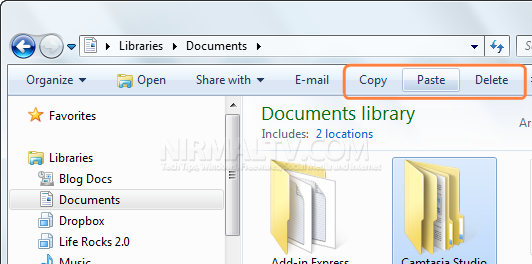
Add Copy Paste and Delete Buttons to Windows Explorer:
Open Registry editor and navigate to
HKEY_LOCAL_MACHINESOFTWAREMicrosoftWindowsCurrentVersionExplorerFolderTypes{5c4f28b5-f869-4e84-8e60-f11db97c5cc7}
Create a subkey TaskItemsSelected and you will see (Default) value is not specified. Now double-click the (Default) and enter a value:
Windows.Copy; Windows.Paste; Windows.Delete;
These values correspond to the buttons Copy, Paste, and Delete.
Now refresh Windows Explorer and select any file, you can see these three options added to it.
This registry hack was written by Vadim Sterkin, a MVP in Windows Desktop. You can find the original article here (Russian, translated to English).








Hey Its Giving me error that while doing this step:
HKEY_LOCAL_MACHINESOFTWAREMicrosoftWindowsCurrentVersionExplorerFolderTypes{5c4f28b5-f869-4e84-8e60-f11db97c5cc7}
The error Is:
“Cannot Create Key:You do not have reuisite permission to create a new key under 5c4f28b5-f869-4e84-8e60-f11db97c5cc7”
i also tryed it to run as an administrator….what shalll i do pl help me out…..wationg for you reply….nice website…
I also get the permission denied error when trying to add the subkey. I started regedit as Administrator. Any way around it?
Same problem… Access denied