Sticky notes found in Windows 7 is a very helpful application to quickly take down notes and also to remind you of upcoming to do tasks etc. You can use Sticky Notes to write a to-do list, jot down a phone number, or do anything else that you’d use a pad of paper for. But the sticky notes application is very basic in Windows 7 with no direct option to format the added texts. There is only option to change the color of the sticky.
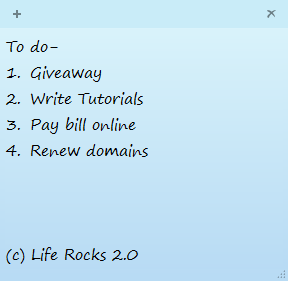
If you want to do some text formatting on Sticky notes, you can use the keyboard shortcuts. Similar to MS Word, sticky notes also supports basic formatting using keyboard. Here are some of the keyboard shortcuts;
| Formatting Type | Keyboard shortcut |
| Bold | Ctrl+B |
| Italic | Ctrl+I |
| Underlined | Ctrl+U |
| Strikethrough | Ctrl+T |
| Bulleted list | Ctrl+Shift+L (if you press this second time, it changes to numbered, third time lettered list lower case, fourth time lettered list upper case, fifth time roman letter etc) |
| Increase text size | Ctrl+Shift+> |
| Decrease text size | Ctrl+Shift+< |
So next time you use Sticky notes, try out these keyboard shortcuts and format your notes.







