In Windows 7 if you have already set up a Wireless Network connection, then you can copy this profile and use it on another machine running on Windows 7. You can copy the network settings to USB Flash Drives and then use it on other machines. The way you add a device or computer to your network depends on the type of network adapter and the version of Windows your computer is running. This feature will work on machines running Windows 7, Vista and Windows XP.
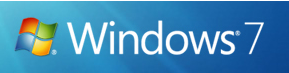
1. Click on the network icon in the taskbar and right click on the network profile and select properties.
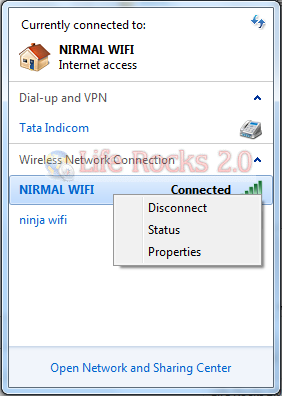
2. Select the connection tab in the properties window and below you can see the copy settings to USB option.
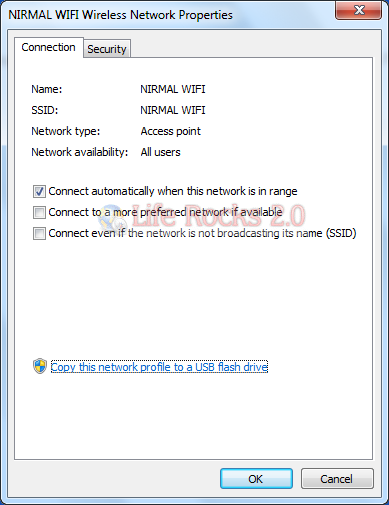
3. This will open a new window and ask you to insert the USB flash drive.
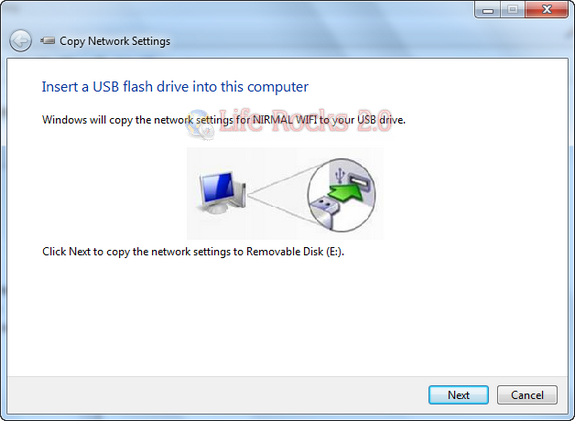
4. Click Next and this will copy the network settings to the USB drive.
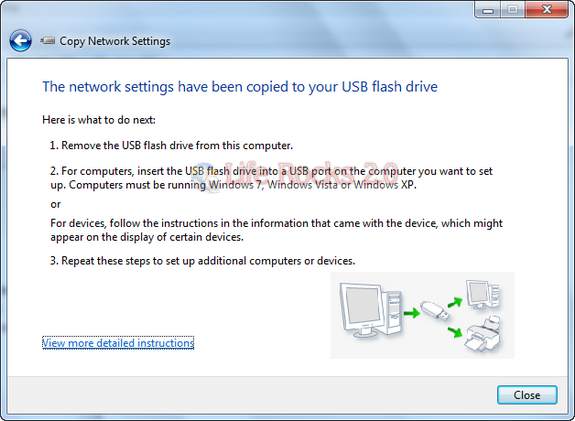
5. If you want to install this settings on another machine, double click the setupSNK file in the USB drive and it will automatically configure the settings.
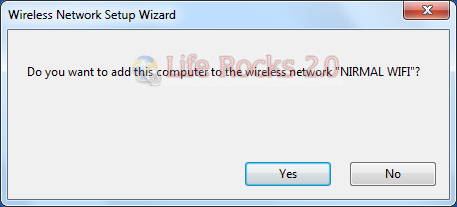
This setting might differ in different versions of Windows (XP or Vista).








It doesn’t work at all whatever you’d do! I am quite curios to see this wireless profile back-up feature working!