With the release of Windows 7, Microsoft has made many changes to the Windows OS. Startup folder is the folder which contains the links to programs which are started when Windows is booted. Not all programs are started with Windows by default as it would increase the booting time. But at the same time you can add any installed programs to the start up list so that you do not have to manually start it after Windows boots.
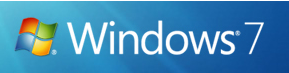
1. Click the Windows “Start” button and select “All Programs.” Right-click the “Startup” folder and select “Open All Users.” This option opens the start up folder for all users on the computer. Choose “Explore” to open the folder for the currently logged-in user only.
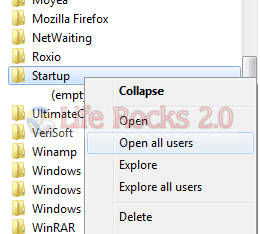
2. Now go to the file or folder you want to add to start up and right-click and select the option “Copy Shortcut” from the menu. Alternatively you can also create a shortcut on desktop.
3. Now paste this shortcut in the startup folder which you opened in first step.
Now next time when you boot Windows 7, the file or folder or program which you had added will be started automatically while booting.








HOW TO WINDOW 7 DOWN LOAD