A lot of us use networked drives on our PCs, be it Windows PC or macOS. This is useful because you can access the networked drives from any location or any PC by using the username and password. This also means sharing files across multiple devices is easy with networked drives. So if you are using a new PC and trying to connect to a networked drive and are not able to connect here is how to fix it. When you try connecting you might end up with the error code “Error message 0x80070035” while trying to access your network drive, the network path can’t be found by your computer. So how to resolve the not able to connect to network drive error?
Related Reading: How to Fix Windows Activation Error 0xc03f6506
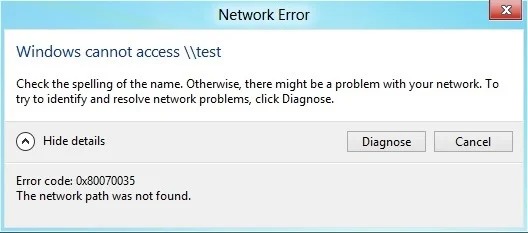
Fix Not able to Connect to Network Drive in Windows 11 [Error message 0x80070035]:
This error could occur due to multiple reasons, one of them could be wrongly configured network settings, and another reason could be due to firewall issues.
Step 1: To resolve the issue, go to Control Panel > Network and Internet > Network and Sharing Center > Advanced Sharing Settings.
Step 2: Here you will see network discovery options, make sure your settings are as follows: Network Discovery: ON; Network Settings: Private; File Sharing: ON; Public Folder Sharing: ON; Password Protected Sharing: OFF.
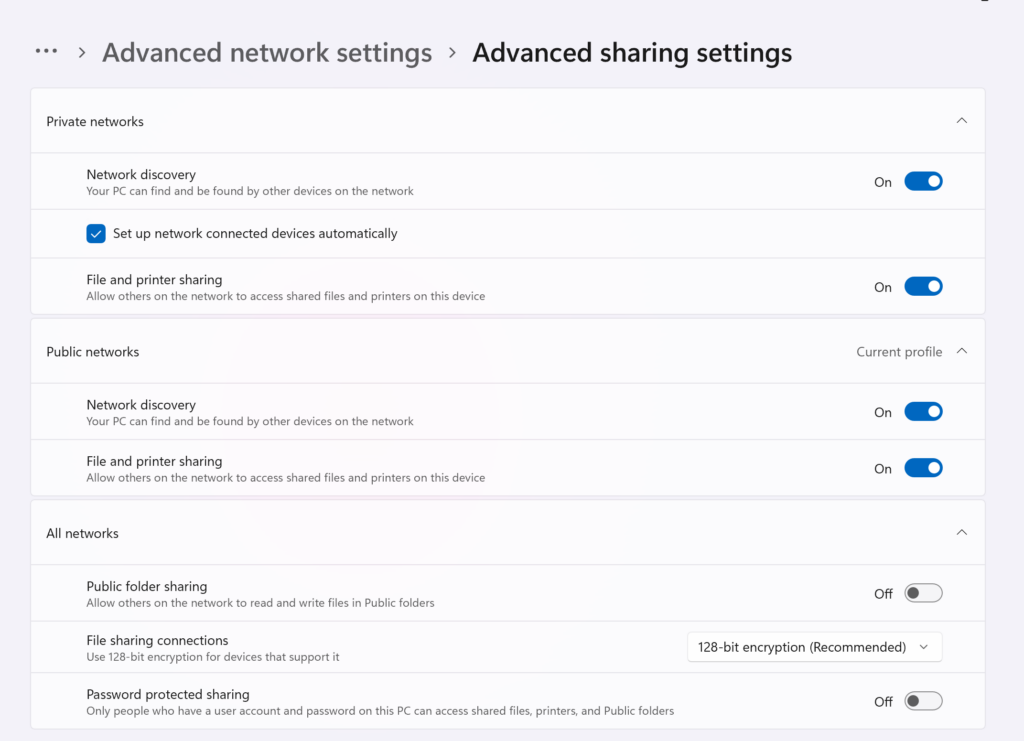
Step 3: Once you have turned this on, now try connecting to your network once again. If you are able to connect, then your issue is solved, if not proceed to Step 4.
Step 4: If you are facing the issue, it could be due to a firewall blocking your connection. Check if you are using an antivirus solution on your PC. Most of the PCs will have a default AV installed.
Step 5: Open your antivirus app and turn off the firewall for some time.
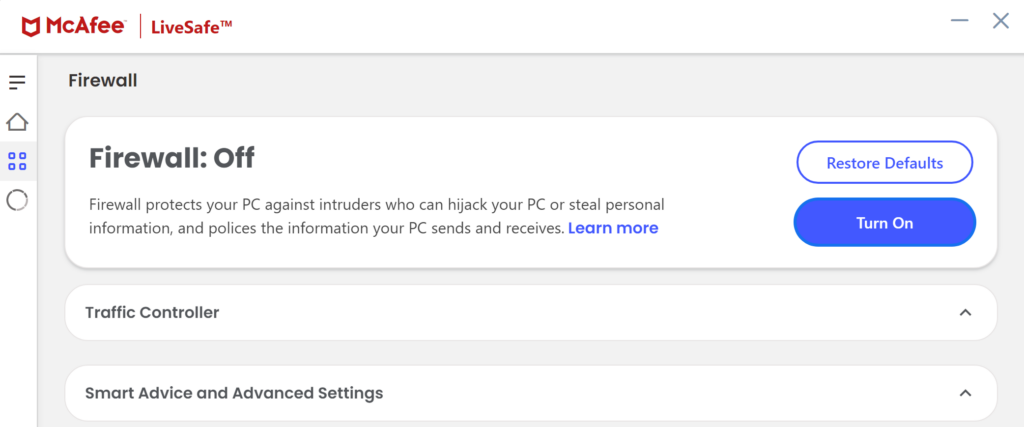
Step 6: Now you should be able to connect to your network drive and add it to your File Manager for easy access.






