With most of us working from home, we are mostly addicted to our PCs. Throughout the day and night, most of us are glued to laptops or desktops for work and also for leisure. Extreme use of PCs or laptops can cause adverse effects to using eyes and this can also cause strain to your eyes. So in order to reduce strain to your eyes, you can consider using Night Shift on your Mac.
Related Reading: How to Enable Night Light Mode in Windows 10
So what exactly is Night Shift on Mac and how to use it? Night Shift automatically shifts the colors of your display to the warmer end of the color spectrum after dark. Multiple studies have shown that exposure to bright blue light in the evening can affect your circadian rhythms and make it harder to fall asleep. With Night Shift and your computer’s clock and geolocation, Mac OS determines when it’s sunset in your location. It then automatically shifts the colors in your display to the warmer end of the spectrum. In the morning it returns the display to its regular settings.
How to Enable Night Shift on Mac Big Sur:
Step 1. To open Night Shift, first open System Preferences and click on Display at the bottom.
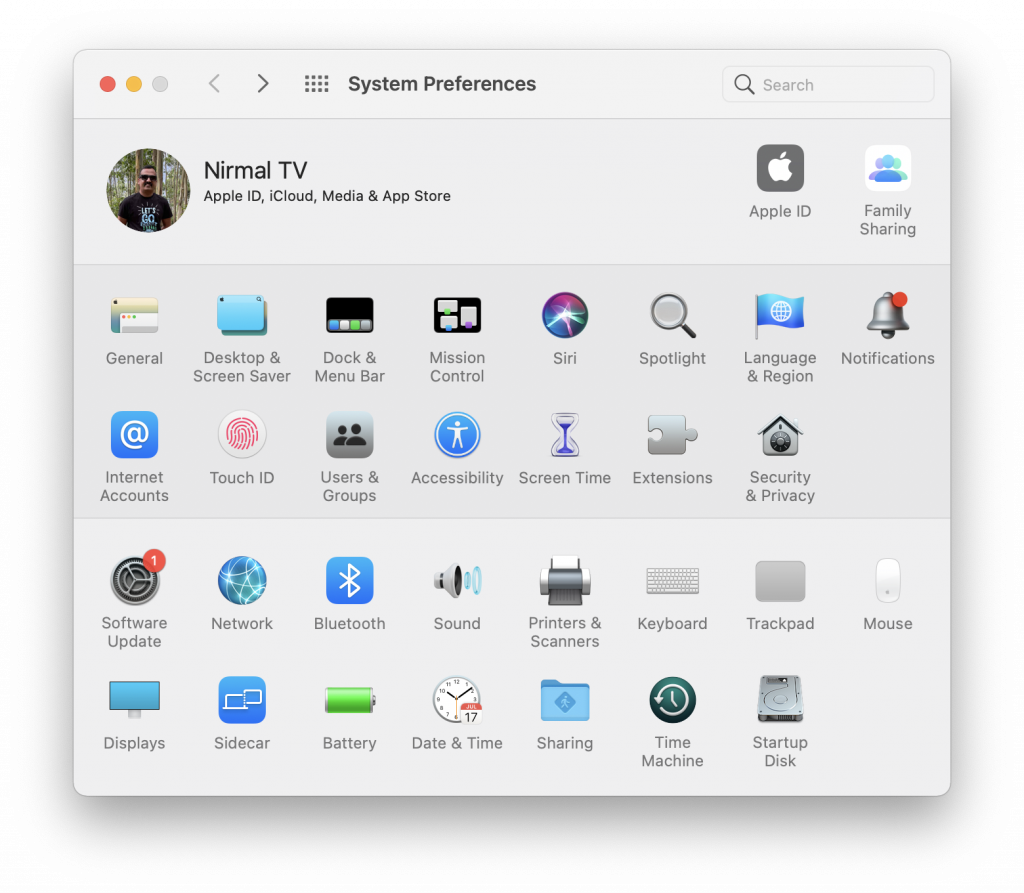
Step 2. Under the Display setting, select the Night Shift tab.
Step 3. Here, you can schedule it from Sunset to Sunrise, which is the best option to do. You can also change the color tone of the Night shift from Warmer to cooler. If you feel the default Night Shift is too warm, you can use this setting to reduce it.
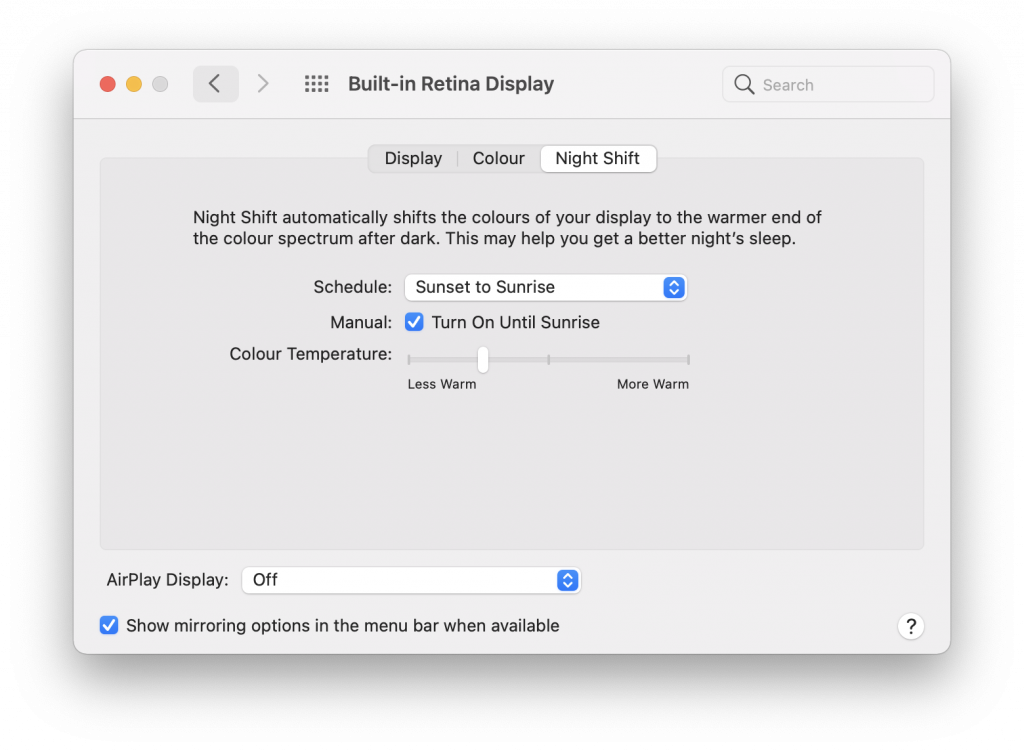
Step 4. You also have the option to set your custom schedule to enable the Night Shift display.
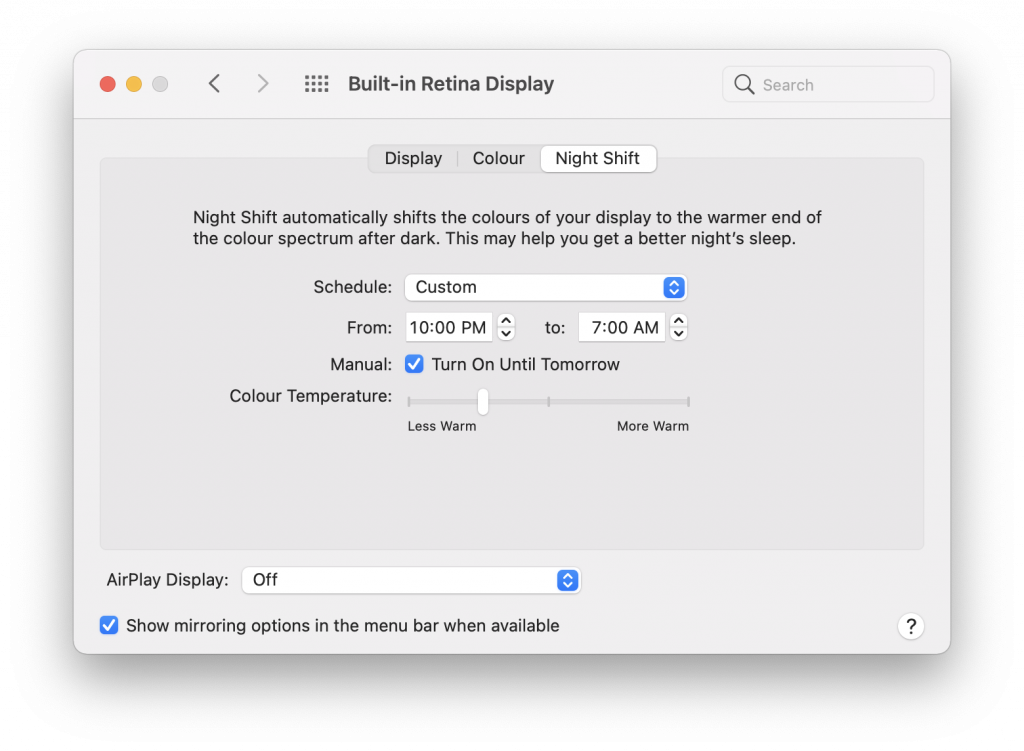
Another option is to enable it from the Menu bar in Mac. Click on the control panel icon and you can select the display option.
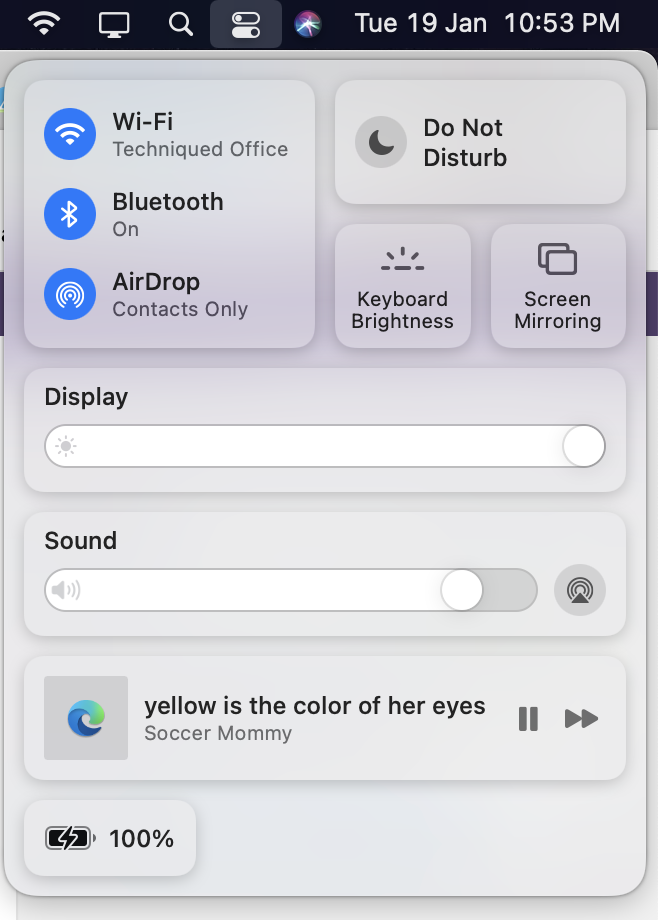
Under the display option, you can see the option to enable or disable Night Shift on Mac.
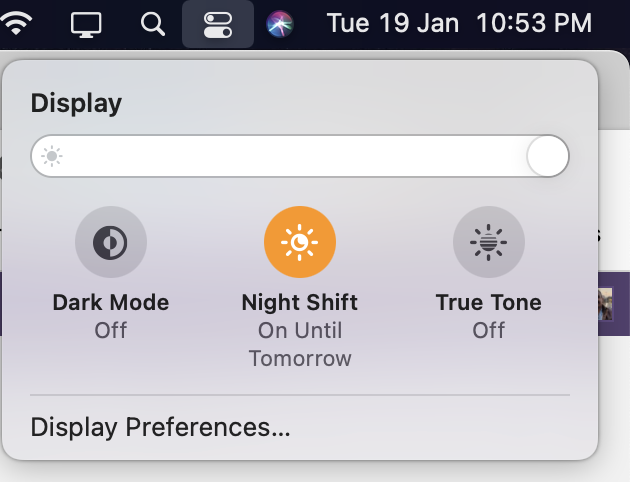
System requirements for Night Shift
Night Shift requires macOS Sierra 10.12.4 or later and one of these Mac computers, using the built-in display or the displays listed:
- MacBook models from early 2015 or later
- MacBook Air models from mid-2012 or later
- MacBook Pro models from mid-2012 or later
- Mac mini models from late 2012 or later
- iMac models from late 2012 or later
- Mac Pro models from late 2013 or later
- Apple Pro Display XDR
- Apple LED Cinema Display
- Apple Thunderbolt Display
- LG UltraFine 5K Display
- LG UltraFine 4K Display
It is advisable to turn on the Night Shift display especially when you work with your Mac during the night time so that the stress levels are reduced and you get good sleep.







