We often like to play with the images we have taken and often edit them to make them even better. Creating mosaics is another way to make it better as a mosaic is a photo made out of many smaller photos. When it comes to making mosaics, Turbo Mosaic is a good tool available for Windows and Mac.
Turbo Mosaic is a good photo mosaic software which comes in free and paid version and can create beautiful mosaic images in few clicks.
Interface:
Turbo Mosaic has a pretty neat interface and once you install the app, you can access a quick start guide on how to get started with creating mosaics. But even without the guide, the interface is self explanatory and you can easily get started with creating your favorite mosaics.
The main interface has two tabs and three buttons. The three buttons are self explanatory, as you need to add tile pictures and then the main picture and finally create the mosaic. The number of images for tile pictures from which the image would be created can be any number and if you can add more images, the mosaic will be better. Once you have selected the tile images (which can basically be any images), then you need to select the main image for the mosaic.
On the left hand side, there are two tabs. The first tab shows all the tile images you have selected for the making the mosaic. The app also has option to add sample images in two sets, one set has 400 and second set has 600 images. These are handy in case you do not have too many images on your PC. The main image for the mosaic will be shown in the app.
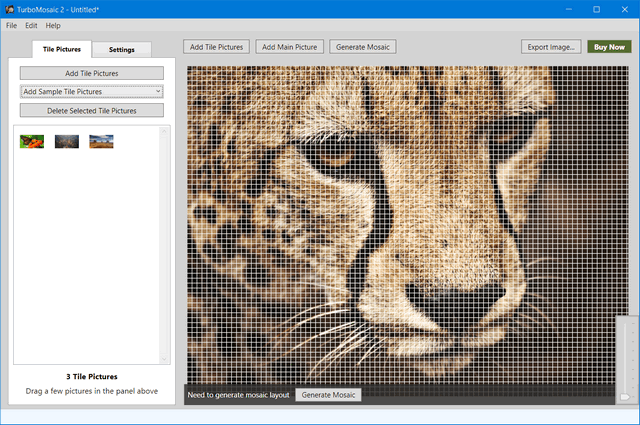
Once you are ready with both images, you can customize the mosaic with settings tab which plethora of options to choose before creating the mosaic. Overall, the interface of the app is pretty good and works very well.
Features:
The settings tab in the app interface allows you to customize the mosaic before creating it. The options are grouped into Layout, background image settings, color matching and tile picture placement. There are various layouts available to choose from ranging from postcard size to A4 size. You can also set a custom size for the mosaic which is again handy.
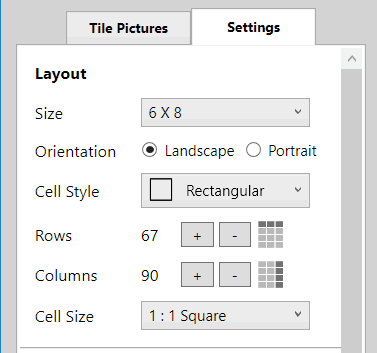
You can also select the background image tile spacing, color and also select cell colorization. You can also choose the style of cells Rectangular, Hexagonal, or Circular cell for your mosaic.
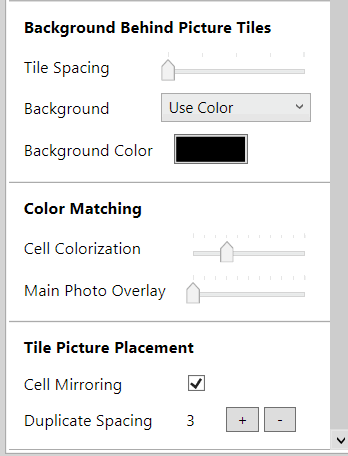
Once you are done with the customization, you can click generate mosaic button on the top and the app will generate the mosaic created with the images selected. Turbo Mosaic creates beautiful mosaics using the tile images selected. If you select wider range of colors in the tile images, the mosaics will be better because this allows better cell mapping with the main picture.

Verdict:
If you are a person who loves creating mosaics, then Turbo Mosaic will not disappoint you as it comes loaded with features to make your experience better. Turbo Mosaic offers a free trial of the app and in the free version, it creates a watermark for the mosaics created. The full version is priced $9.99 for the home edition and $17.99 for the advanced edition.
You can download the app from here.

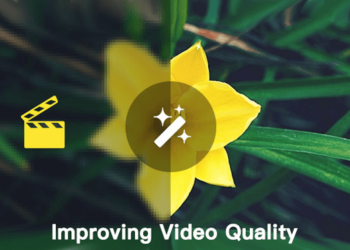
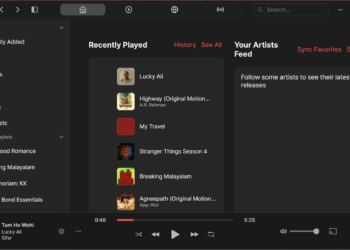
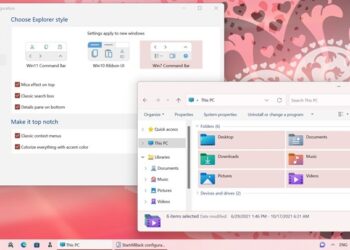
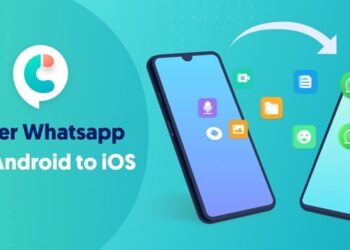
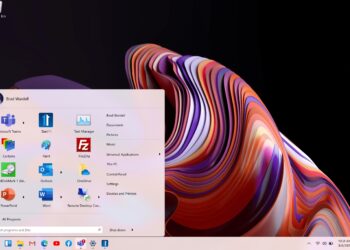
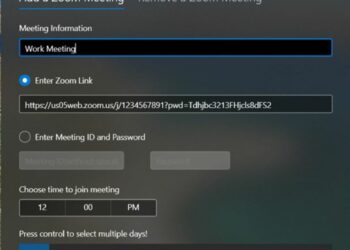

Check the title. It’s Turbo Mosaic, not Turbo Mosaics. And if you want to get technical about it, it’s TurboMosaic not Turbo Mosaic.
Thanks for correcting us, it was a typo.