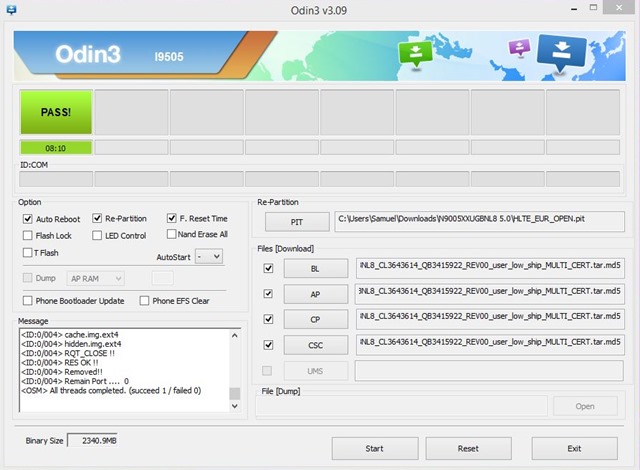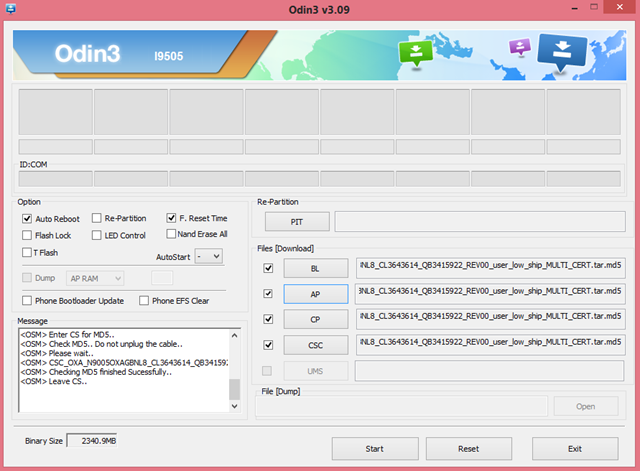Samsung Galaxy Note 3 was the flagship phone under the Note series for Samsung in 2013 and it was a very popular device which was launched with Android 4.3 and later upgraded to Android 4.4 KitKat. Google released the latest version of Android Lollipop 5.0 last year and the Note 3 is expected to get this update some time this year. Samsung has not confirmed the date when this device will get the Lollipop update.
The official Lollipop update for Samsung Galaxy Note 3 (N9005) has been leaked and you can flash your Note 3 with Lollipop update. The update for the Note 3 SM-N9005 (N9505XXUGBNL8) comes in at 1.1 GB, and it brings the Android 5.0 experience and re-designed Touchwiz front-end. So in case you have Note 3, you can install it on your device following this tutorial.
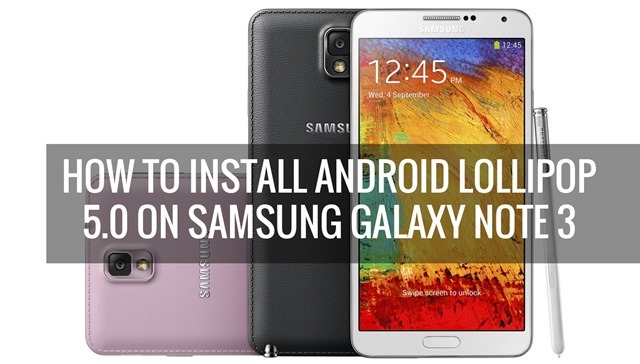
To start the install process, here are the pre-requisites:
- PC Odin [3.09]
- Lollipop Update (Leaked)
- A Backup of your PIT File incase something goes wrong
- Samsung Galaxy Note 3 (SM-N9005)
Installing process- Step by Step:
1. First you need to extract the zip file you have download, the leaked Lollipop update for Note 3.
2. Open Odin and make you have selected the Odin options as shown in the image. The steps vary for 16GB and 32GB models, so make sure you follow it correctly.
For 32GB version (click on the image for bigger version):
For 16GB Version (click on the image for bigger version):
3. Now click the Start button in Odin and wait for the process to complete.
4. Once complete, the 16GB variant users should go to recovery option in the phone and do a factory reset. The first boot will take some time, you need to wait for it to complete as it might take 10 or more minutes. Once complete you will see the Android 5.0 in action on Note 3.