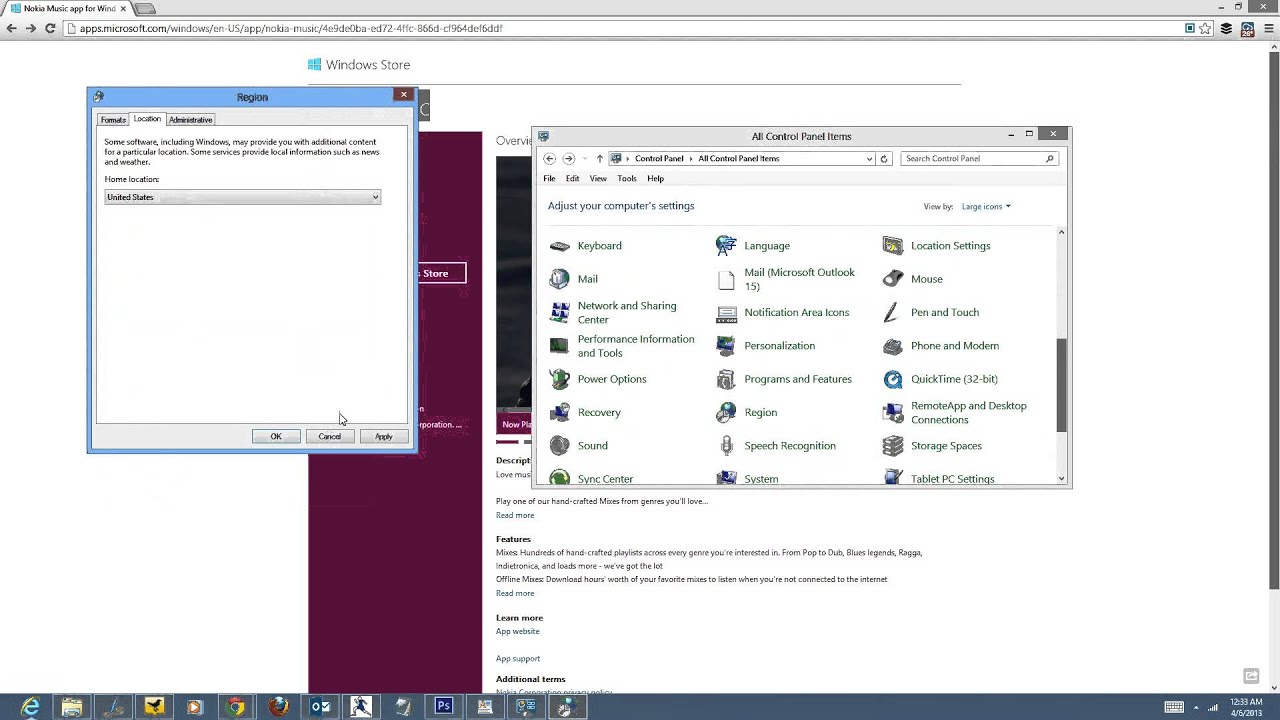Nokia has just released the Nokia Music app for Windows 8/RT. Nokia Music for Windows 8 is a complete playback and discovery experience for your computer. Nokia Music brings millions of songs from all over the world in various categories on your Windows 8 desktop. If you already have a Nokia Music+ subscription on your Nokia phone, just sign in to get all the great features from your phone directly on your computer.
But as of now Nokia Music for Windows 8 is only available for selected countries including US, UK and Australia, but you can install and try out Nokia Music+ for 7days (trial) using this simple hack.
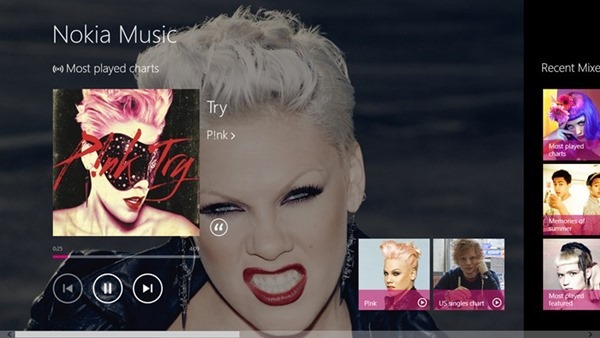
If you search in Windows Store in any other location, you will not be able to see the app. To install, first open Control panel in your Windows 8 and go to Region. Click on Region and this will open a popup settings window. Select the Location tab in Region. Here you need to set the country to US and UK.
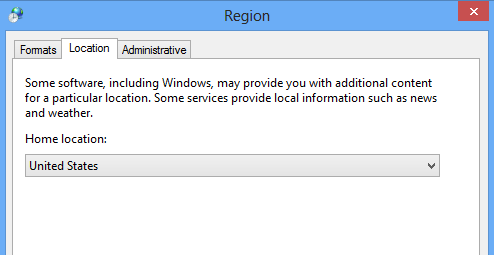
Now save the settings and close the control panel. Now go back to Windows Store and search for Nokia Music. Now you will be able to see it listed. In case you are not able to see it, open the store from this link.
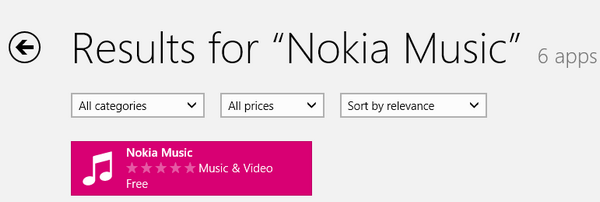
You can install the app and listen to all the mixes free for 7 days (free trial). If you liked Nokia Music+, you can also consider buying the subscription for $3.99 monthly. To try the free trial, you need to have a Nokia account, you can also create it from the app.