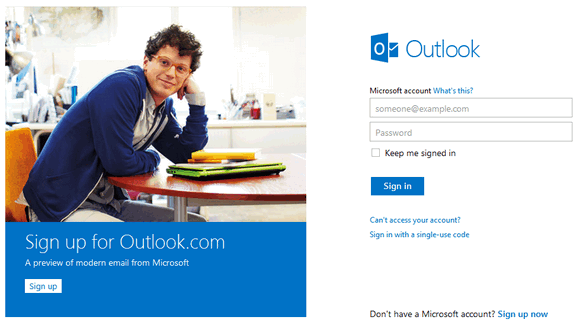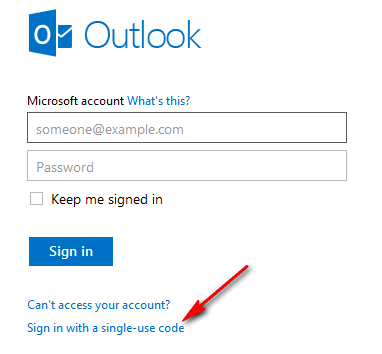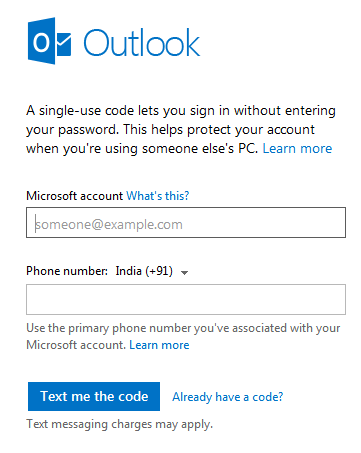Microsoft had announced the new Outlook.com webmail which will replace Hotmail over the period of time. Along with new metro UI, Outlook also promises many new features and improvements. There are many instances when you use your email account at public computers like airports, schools, libraries and also internet cafes. If you are using Outlook.com at these public places, it is always advisable to use the single-use code sign in. The single-use code is a code you can use instead of your password when you sign in with your Microsoft account. Each code can be used only one time, but you can request one whenever you need it.
How to use single-use code for Sign in:
As mentioned above, Single-use codes are used for sign in and they can be used only once after generated. For generating a single use code, you need to have a mobile number registered with your Microsoft account. To register a mobile number, log in to your Microsoft account (https://account.live.com/Proofs/Manage) and select Security Info. Here you can add your phone number by selecting the country and entering the phone number.
Once you have set this, you can use the single-use code by clicking on the link below on the login page.
This will open a page where you can request a new single use code which will be texted to your phone.
You’ll receive a text message with your single-use code. SMS delivery is subject to network delays, so it might be a few minutes before you receive your code.
Important Notes while using Single-use Code:
- Your single-use code expires as soon as it is used. To sign in again with a single-use code, you’ll need to request a new code.
- If you’ve waited more than 15 minutes and haven’t received the code, try requesting another code.
- If your code doesn’t work, request a new code. If you’ve requested more than one code, use the most recent one.
- To prevent abuse of Microsoft services, we limit the number of times you can request a code each day.