Dropbox is an amazing online storage tool which allows you to sync your files online and across your computers automatically. With the free account of Dropbox you get 2GB of free space for your files online. It also has a desktop tool which allows you to add files directly from your desktop and it will be automatically uploaded to your online account. When you install Dropbox on Windows 7, you can use some of the features of Windows 7 to get the best out of Dropbox.

First step is to install Dropbox on Windows 7 and specify the folder where you are going to install. Once installed, let us create a new library for Dropbox for easy access.
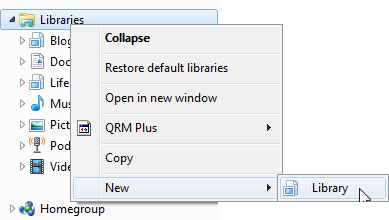
Name the new library as Dropbox or any suitable name.
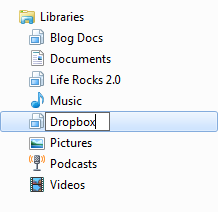
Once you create the library, add folder to it. Navigate to the folder where Dropbox files are stored and add it to the library.
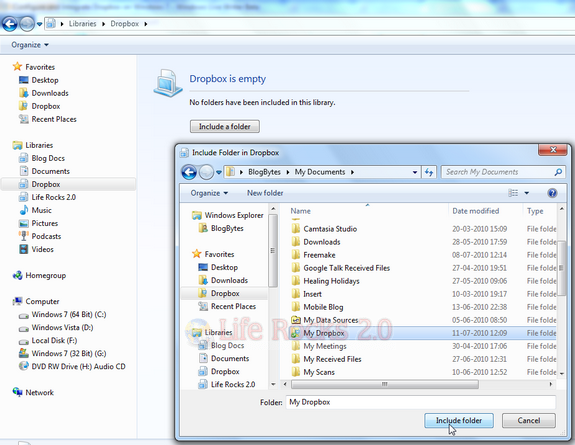
Now you can quickly access Dropbox from the library. Next thing you can do is to is to pin Dropbox to the Windows 7 taskbar for quick access. To pin to taskbar, right click on Dropbox in start menu and select Pin to Taskbar option.
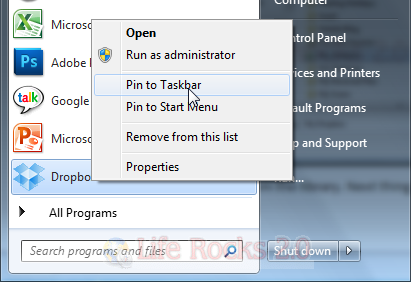
Once you have add it, you can always launch Dropbox from the taskbar.
![]()
Another way to customize Dropbox on Windows 7 would be to add Dropbox folder to the Start menu. To do this, right click on the empty space in start menu and click Properties. In the properties windows, select the Start menu tab and click the customize button. In the customize option, select the menu which is not currently being used in Start menu like Videos or Recorded TV as shown in the image.
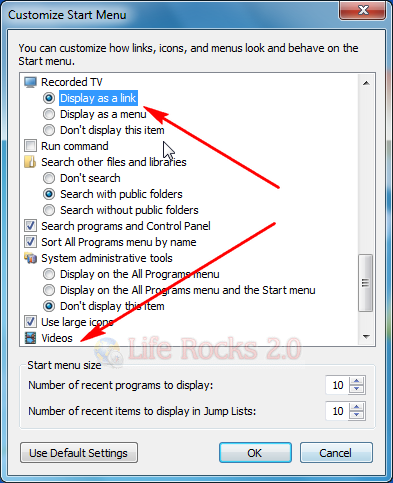
Select the option, Display as link and then click OK and close the properties window. Now you can see Videos available in the start menu. Right click on it and select Rename.
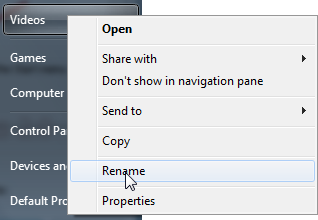
Rename the videos link to Dropbox.
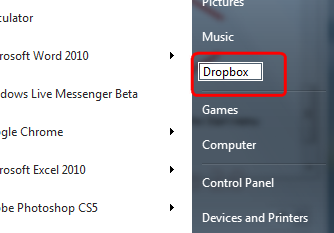
Now right click on Dropbox and select properties. In the properties window, delete the current folders which are mapped to this folder. Add the Dropbox folder using the Include a Folder button available.
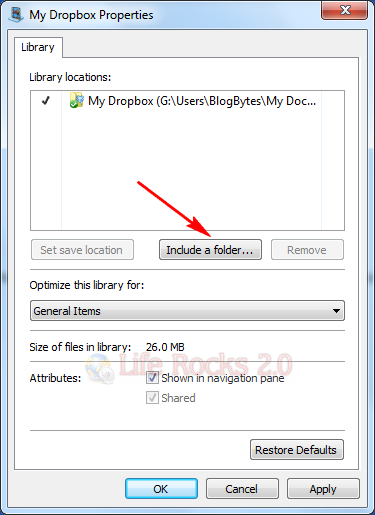
Now you can access Dropbox from Windows 7 start menu easily clicking the option we created just now.








I have recently started using Dropbox myself. This is a good reference article.
MLJ