Windows 7 has a lesser used feature called Network Map. The network map is a graphical view of the computers and devices on your network that shows how they’re connected. It is useful to find the details of all connected computers on your current network easily. Also network map allows you to connect easily to other PC and also do remote desktop by clicking on the PCs connected in the network map. To create a network map for your PC, follow the steps mentioned below.
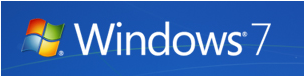
Open Control Panel and navigate to All Control Panel Items-> Network and Sharing Center. In the network center, you can see an option “See Full map” in the top right corner.
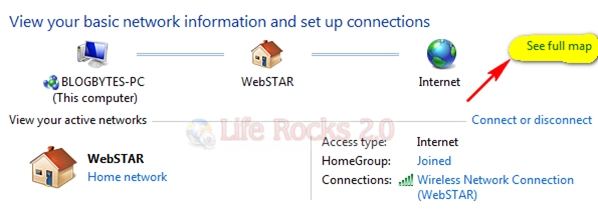
When you click this option, Windows will generate a network map for your connection.
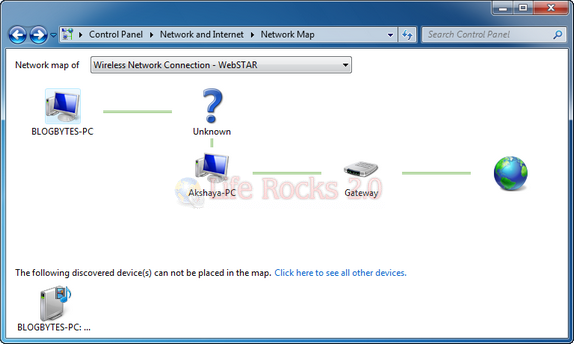
Network map shows a graphical diagram of all the connected computers to your network. Here in the above diagram BlogBytes-PC is the machine which is connected to network via wireless. Akshaya-PC shown in the diagram is a desktop computer connected through cable. Now there are many feature in this map. If you hover on any PC available in the network it shows the IPv4 and IPv6 and mac address. You can also connect to the other PCs using the network map.
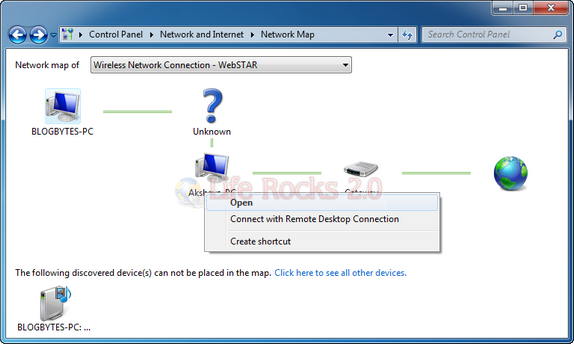
When you select “Open” it will connect to PC and open the computers public folders. Alternatively you can also do a remote desktop connection.
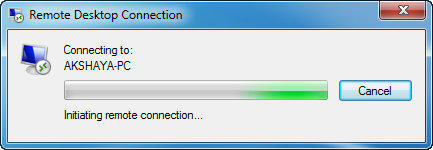
Once connection is initialized, it will ask the login password for the PC.
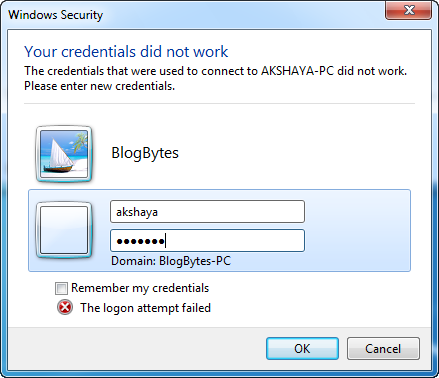
Once connected, you can access the computer using remote desktop.
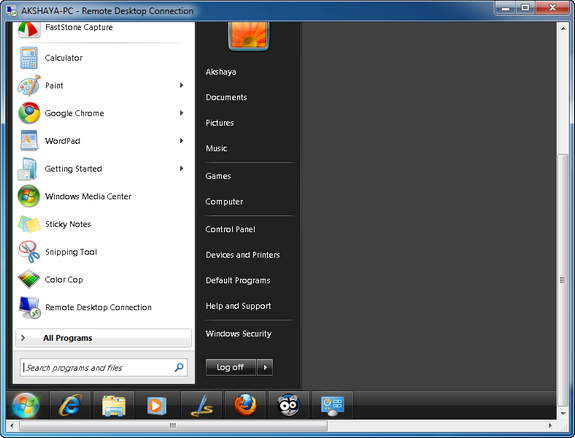
Click on a computer and it will open a Windows Explorer window showing you all the shared files, folders and devices on that computer. Clicking on the router icon will open the administration page of that router in a new browser window.
Some times PCs might not show up on the network and some times Windows might not be able to create the network map. This could be due to the following reasons;
- The computer is running Windows 7 and is connected to a Public network. When a computer is on a Public network, Windows can’t correctly place it on the network map.
- The computer is running Windows XP and the LLTD protocol is not installed. Before a computer running Windows XP can be detected and placed correctly on the network map, you need to install the Link Layer Topology Discovery (LLTD) protocol on that computer.
- Network discovery is turned off on the computer
- Firewall is blocking access to the computer, in this case try turning off the firewall
If you are facing issues, try refreshing the connection to get the network map. Network map is a lesser know, but a very powerful and easy to use feature of Windows 7.








Thank you for one of the best and most thorough articles describing how to create a network map in Windows 7. I searched for at least an hour online, and couldn’t find the reason for my pc not creating a network map, until I came to your website. Now I know. Thanks again!
P.S. Why would my pc create a public network if it is a home computer and it is wired?
My computer is running Windows 7 and is connected to a Home network, LLTD is running, Network discovery is turned on and the firewall isn’t blocking access to my computer. So why can’t i create a networkmap??