Windows Explorer is the file manager app on Windows 11 and it is one of the best default apps to manage your files. Windows Explorer has gone in with a lot of new features and transformations in terms of looks with the latest Windows 11. Windows File Manager or Windows Explorer can be opened using various methods or options including keyboard shortcuts. Here are 4 easy ways to open Windows Explorer in Windows 11.
Related Reading: The Best File Manager App for Windows 11
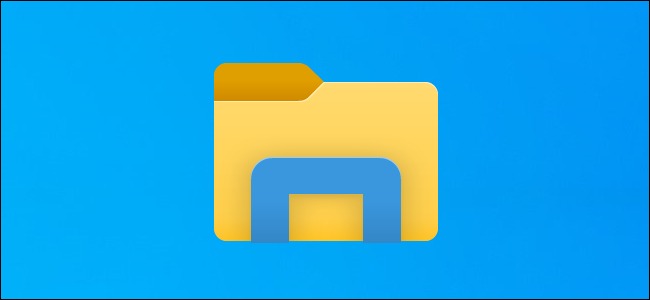
4 Ways to Open Windows Explorer in Windows 11:
Here are the best ways to open Windows Explorer or File Manager in Windows 11.
Easiest Way (Windows Key + E)
The easiest way to open Windows Explorer is to use the keyboard shortcut Windows Key + E and this will instantly open the File Manager.
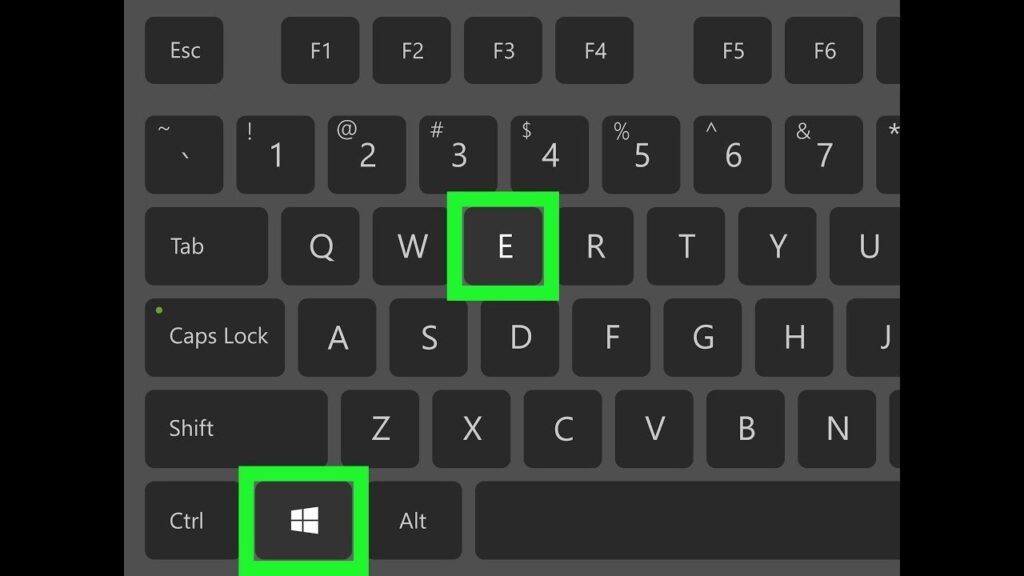
Using the Start Menu:
The start menu is another option to open the Windows Explorer. All you need to do is right-click on the start menu on the taskbar and press the option
This will open the Windows File Manager.
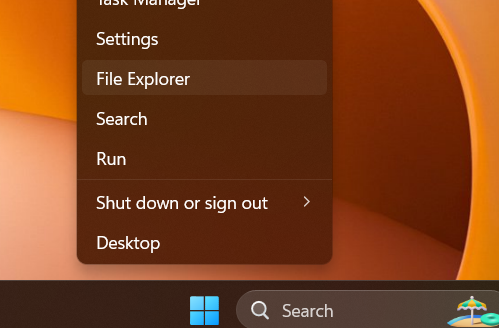
Search on Start Menu:
The third option is again to use the start menu of Windows 11. Here you need to click on the start menu and when it opens, use the search bar at the top. Type File Manager and press enter on the keyboard and this will open up the file manager on Windows 11.
Related Reading: How to Disable CoPilot from Windows 11 Taskbar
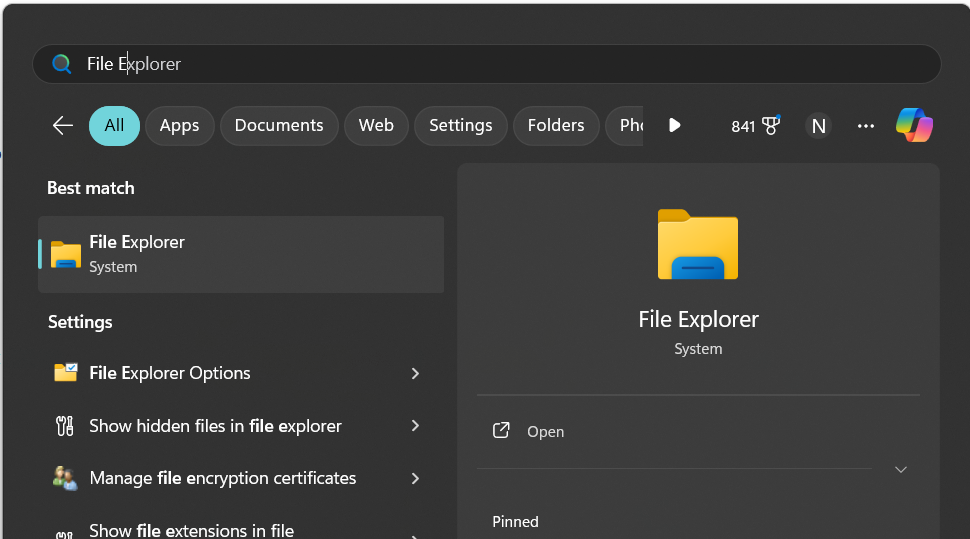
Using Command Prompt:
Another option is to use the command prompt. Although this is the least preferred option to open the start menu, it still works well in case other options are not working. To do this, open the command prompt type “explorer.exe” or “explorer” and hit Enter.
Similarly, you can also use the run command (Win Key + R) type explorer.exe, and press enter. This will also open the File Manager in Windows 11.
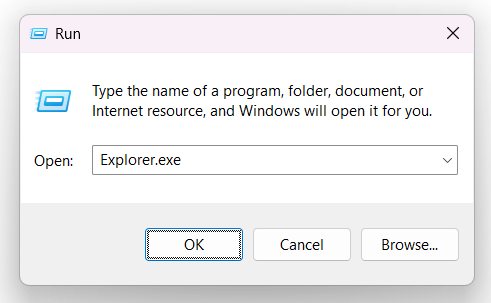
These are the options available to open the File Manager in Windows 11 easily without having to use complex options.





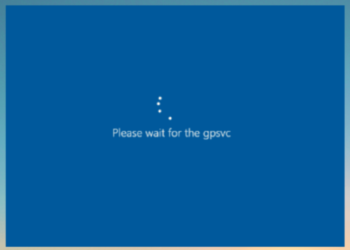

These methods provide convenient ways to open File Explorer in Windows 11, allowing you to navigate your files and folders easily.