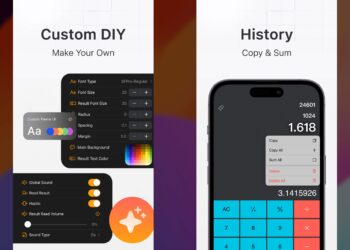If you are using an iPhone, you might already know that there are a few limitations in customizing iOS when you compare it to how Android performs. If you have installed an app, it shows up in the home screen and there is no option to customize or hide the app in iOS. While there is no direct option to hide apps on iPhone, we have a workaround where you can hide the app from the home screen. So here is how to hide apps in iPhone with iOS17.
Related Reading: How to Lock Apps in iOS17 (iPhone)
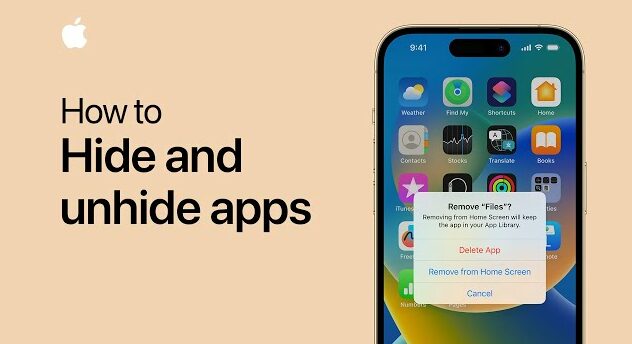
Why to Hide Apps:
You might want to hide apps if you want to have the following results
- To organize your home screen with only the apps that you need the most
- To prevent kids from accessing apps which are not appropriate for them
- To prevent others from seeing your installed app list
- To prevent distractions
How to Hide Apps on iPhone:
While there are many workaround options, there is no direct way to hide an app. Here are a few options.
1. Hide apps using the Remove option:
In this method, you need to figure out where the app you want to hide is located on the phone’s home screen and follow the steps below.
Step 1: Press and hold the app icon that you want to hide from the home screen. You will see the following menu where you can see the option “Remove App”, click on this.
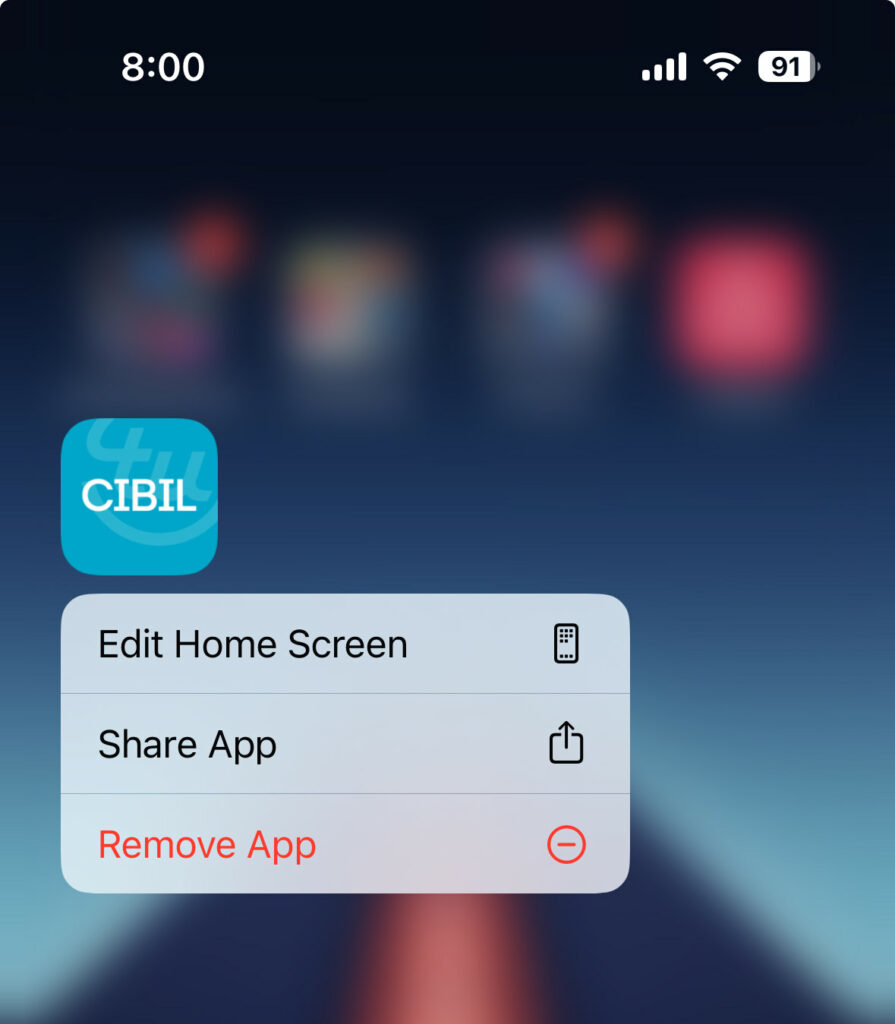
Step 2: In the remove app option you will have a few other options and one of them is to remove from the Home Screen this option will remove the app from the home screen, but the app will not be uninstalled from the phone.
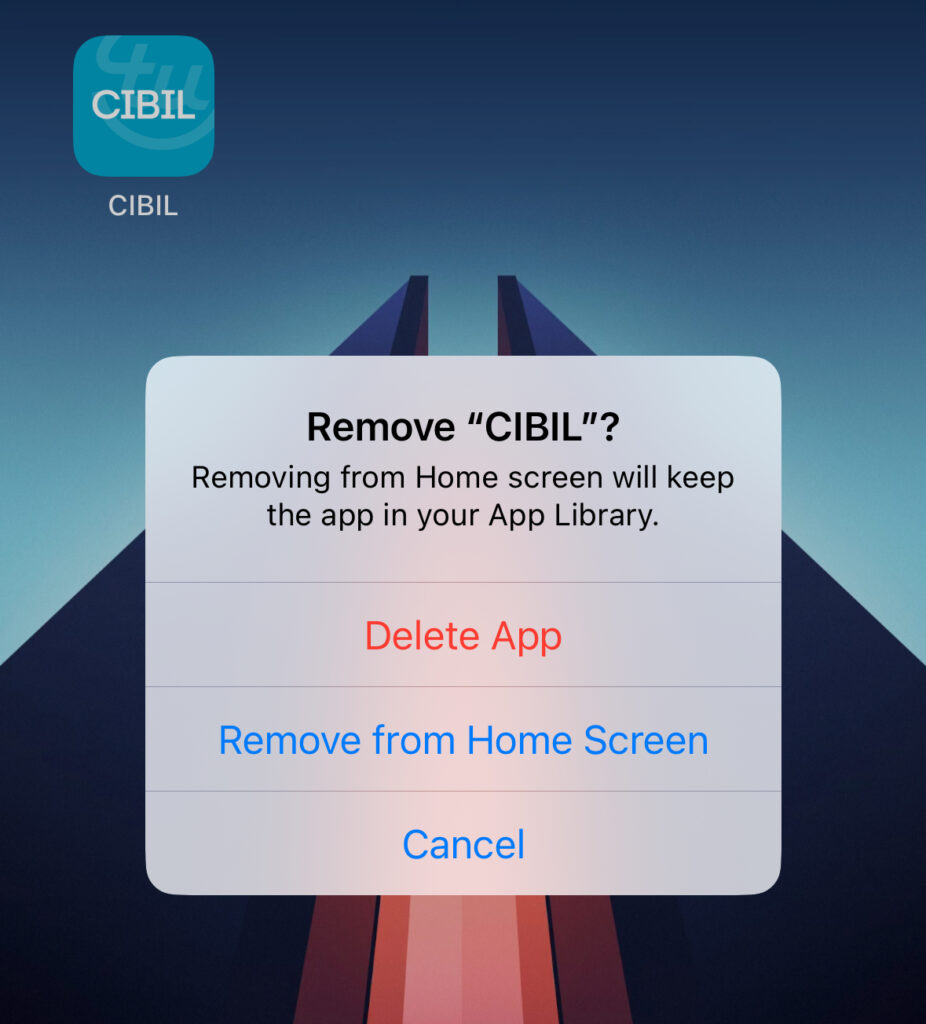
2. Hide apps by pressing the Home Screen:
Step 1: This option is similar to the one we discussed before but here in this case, you need to press and hold at the vacant space in the home screen and it will be in edit mode.
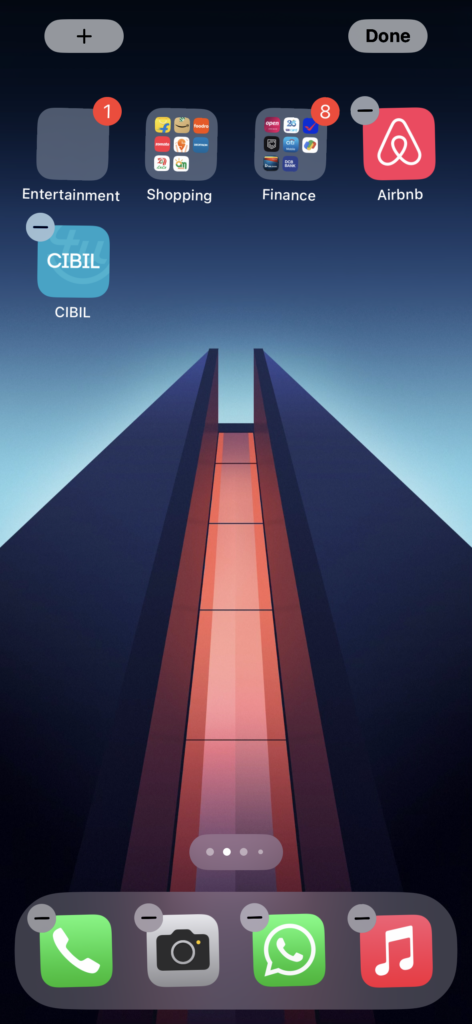
Step 2: In the edit mode, click on the – on top of the app and you will see options.
Step 3: Here you will get the same options to remove the app from the Home screen and you need to select this option.
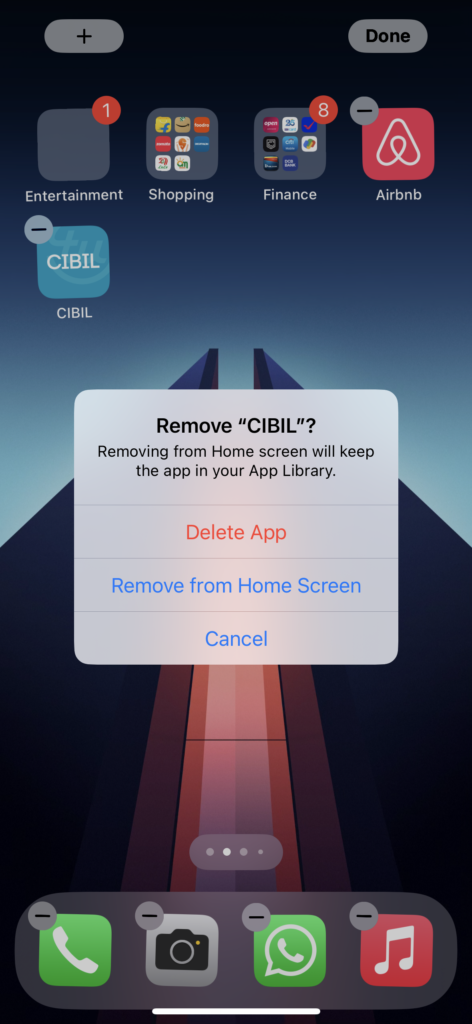
Using these two methods, you can hide the app from the home screen. If you want to hide multiple apps at the same time on iOS, you can add all the apps to a home screen and then delete the particular home screen. Using this method, you can hide multiple apps from iPhone (iOS17).