USB drives and SD cards are used mainly for transferring data from one device to another or sharing files easily since you can plug them directly into any Windows PC. But sometimes, these drives might be protected and you will not be able to write any new data into these drives. In case you find that your pen drive is write-protected, here are the steps to remove write protection from USB drives and SD cards in Windows 11.
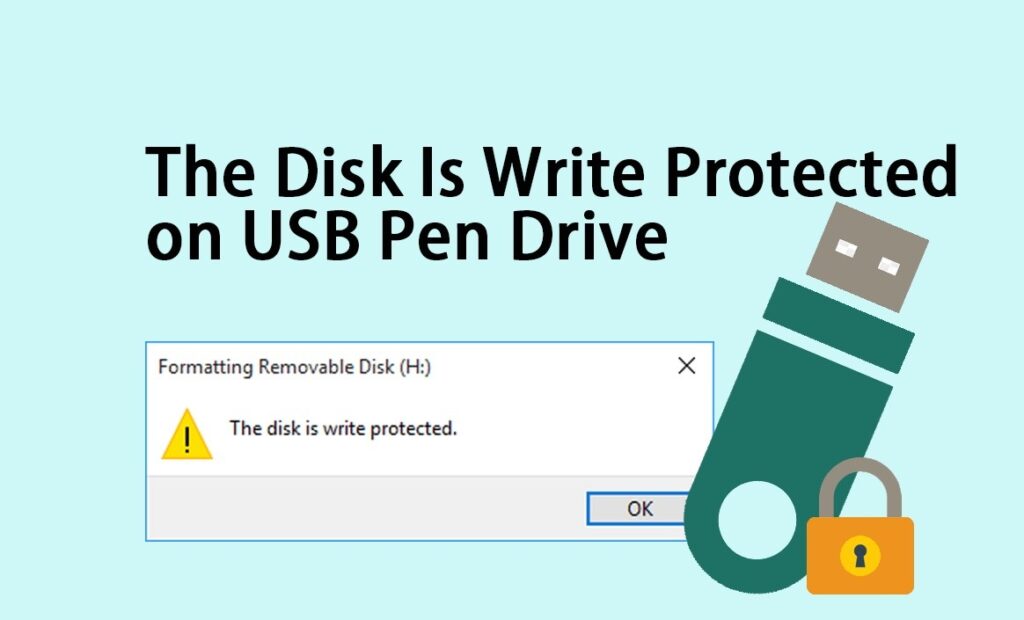
Related Reading: How to Run CHKDSK in Windows 11
In such cases, you will not be able to write any data into the pen drive or SD card unless you remove the protection. Here is how to do it.
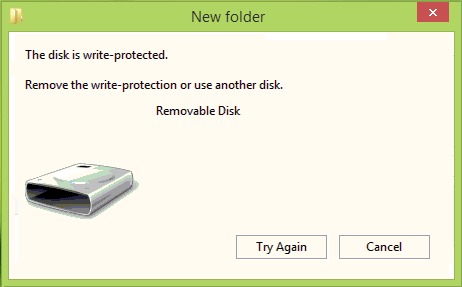
How to Remove Write Protection from USB Drives and SD Cards:
Physical Switch:
Some pen drives and almost all SD cards have a physical switch to toggle the write protection. If you are not able to write data into the drive, then you can toggle this switch and then insert the device back into Windows 11. Once you have disabled write protection, you will be able to read and write into the drive.
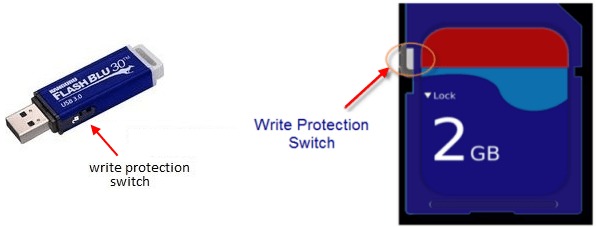
Method 2:
In the second method, you can remove the write protection using the tools available in Windows 11. In this method, we will use the command window in Windows and remove the write protection, here are the steps to do it.
Step 1. Click on the Start menu and type Cmd and press enter. This will open the command prompt in Windows 11. Here you need to type Diskpart and press enter.
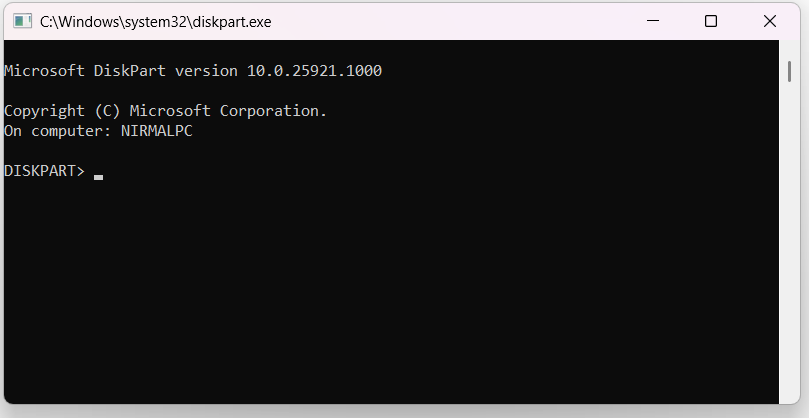
Step 2: In the next step type list disk and press enter. This will show all the connected drives and disks.
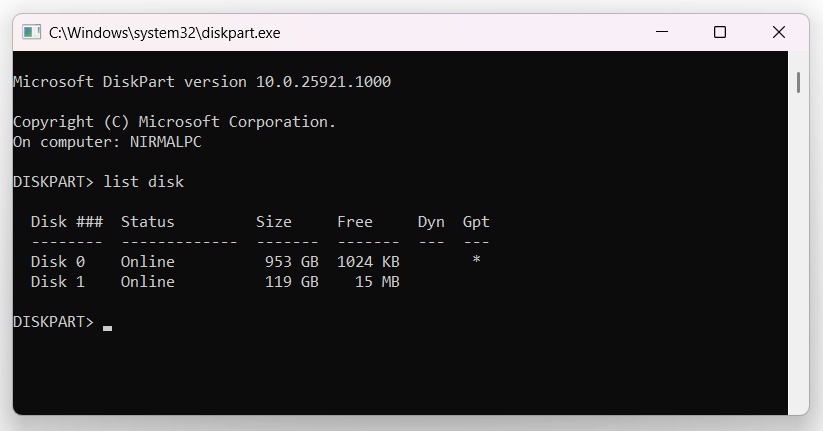
Step 3. Type select disk 1 and this will select your Sdcard/USB Pendrive (you need to first make sure that your disk is listed and showing up in the list).
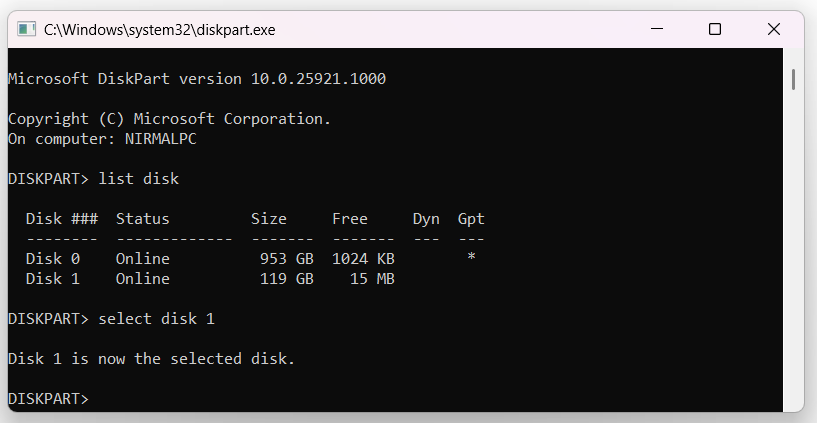
Step 4. Now type “attributes disk clear readonly” and press enter. This will clear the read-only attributes of the disk. Once you have done this, you will see a message that it has been cleared successfully.
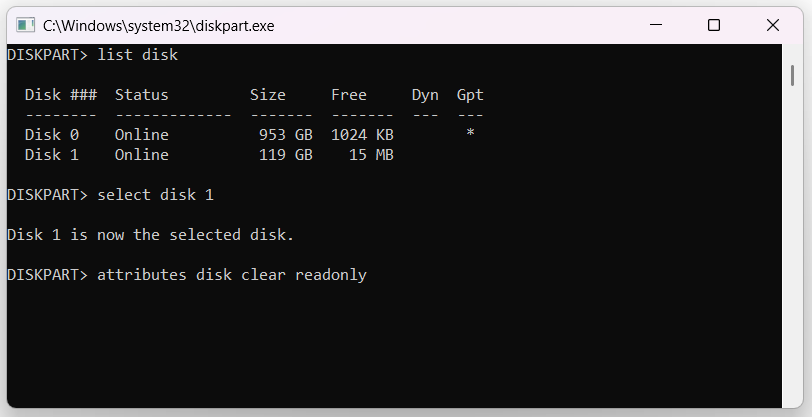
Step 5: You can verify by typing the query attributes disk and press enter.
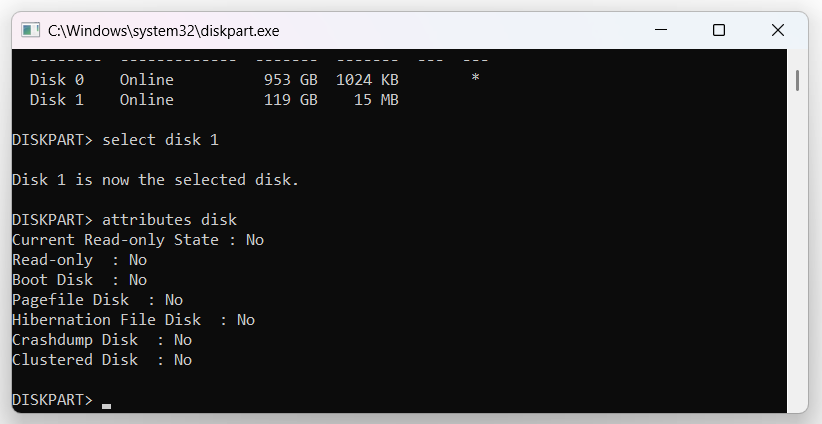
Here you will be able to see if the read-only status of the disk is cleared or not. Now exit from the command prompt and start using the drive, the write protection will be removed from your SD card or Pendrive.






