macOS Ventura is the latest version of macOS and comes with improvements over the previous version. We have covered a lot of articles, tips, and tricks on macOS Ventura. But one of the issues faced by many users while using external hard disks on macOS is the error that says “Disk not ejected properly”. This error happens if you have put the macOS laptop to sleep and when you wake up the device, you get 100s of such notifications. These notifications can be annoying as there is no way to clear all of them together and you have to clear them one by one. So how to fix the “Disk not ejected properly” error on macOS?
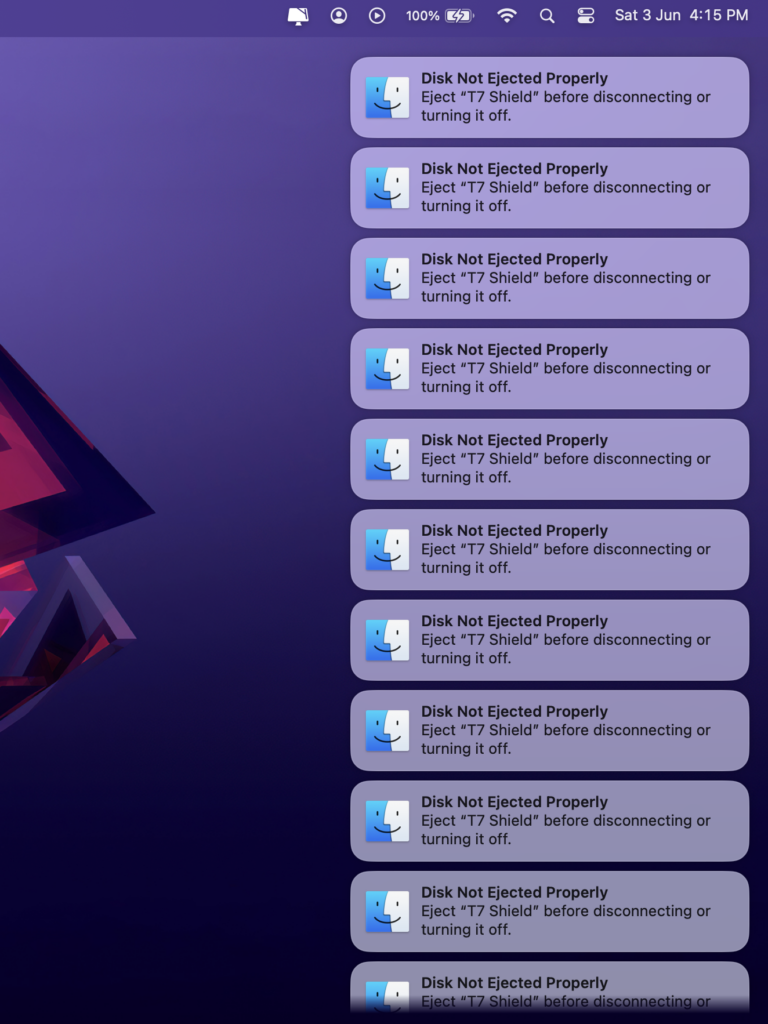
How to Fix “Disk not Ejected Properly” Error on macOS:
There are different ways to fix this issue as it could be the result of multiple aspects on your macOS.
Method 1:
The first method is to check the cables for your external disk which is connected to the macOS. In case it is not proper or if there is any cable issue, this error can come frequently. If the hard drive cable is faulty or a damaged USB port on your Macbook, then this error can occur. If there is a problem with either of these two, then your hard drive will disconnect, showing the error message.
Method 2:
If the issue is not from the faulty cable or ports, then you can change the energy saver settings on the Macbook and there are many users who have been able to fix the error using this method. Follow the steps below to fix this issue.
Step 1: Open the Settings app on your macOS.
Step 2: Navigate to Display settings at the bottom.
Step 3: Under the Display settings, you will see an option Advanced, select this option.
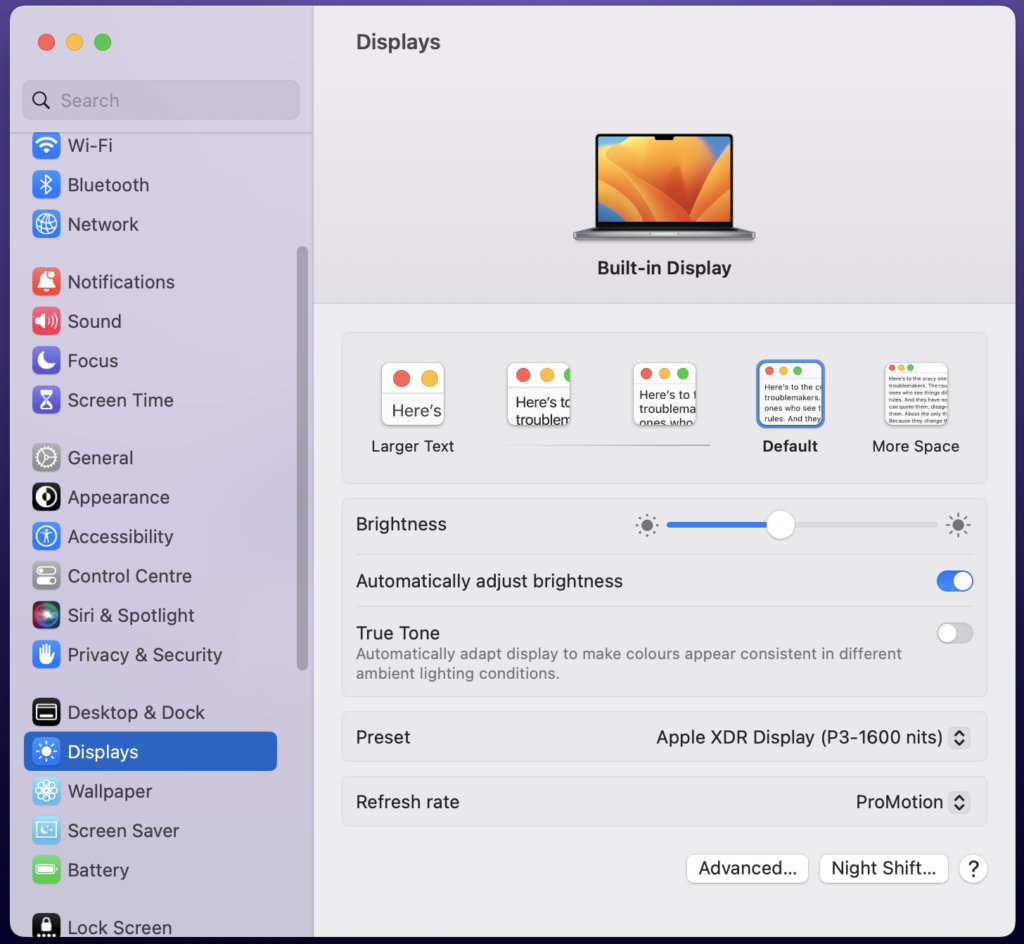
Step 4: Under the advanced setting, at the bottom, you will be able to see the option “Prevent automatic sleeping on power adaptor when the display is off”
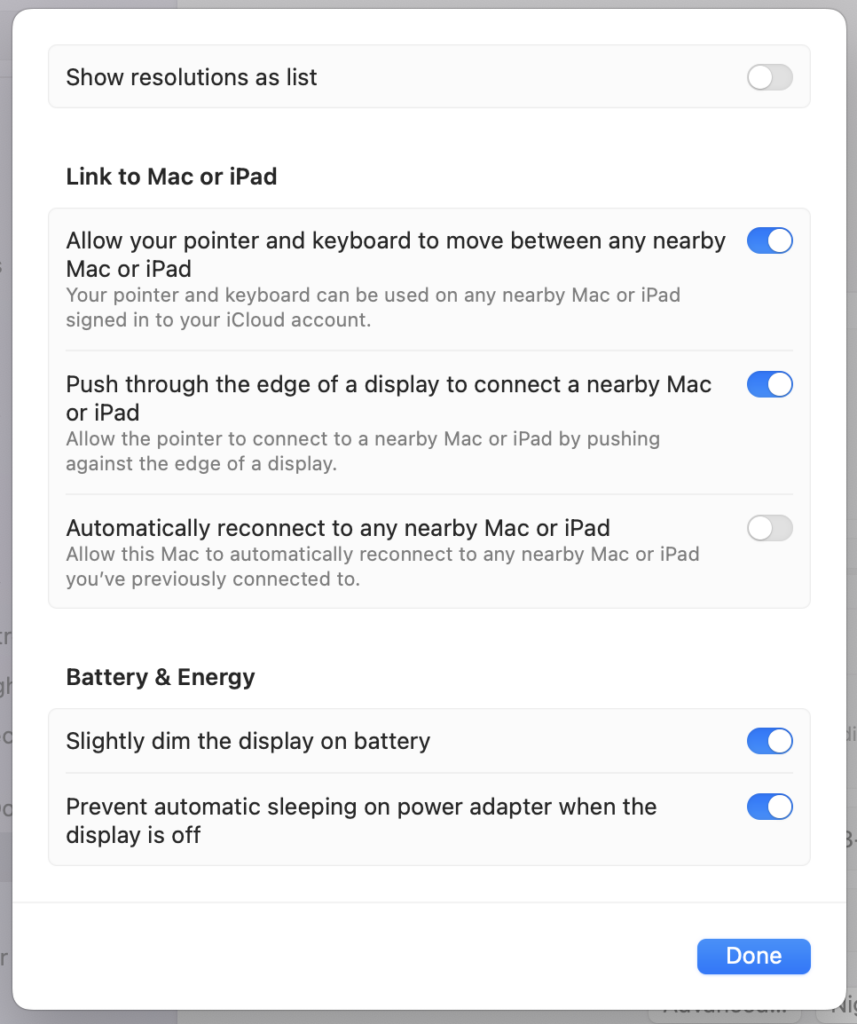
Step 5: You need to enable this option. This will prevent the sleeping of your PC and hard disk when the monitor is off and this should be able to fix your issue.







