If you are an iPhone user, you might have already used the FaceTime app on iOS which allows free video calls between one iPhone to another iPhone or iPad. FaceTime is one of the best in terms of quality as well, since the video and audio quality is really good. But if you are an Android user or if your friend is an Android user, how to make a video call between Android and iPhone? There is no FaceTime-like option available in Android phones out of the box, but there are many messaging apps that allow video calling and the most popular one is WhatsApp.
WhatsApp is now the most popular instant messaging app available across the world and you can make a video call to any person irrespective of the device they are using.
Related Reading: How to Add Voice Message to WhatsApp Status
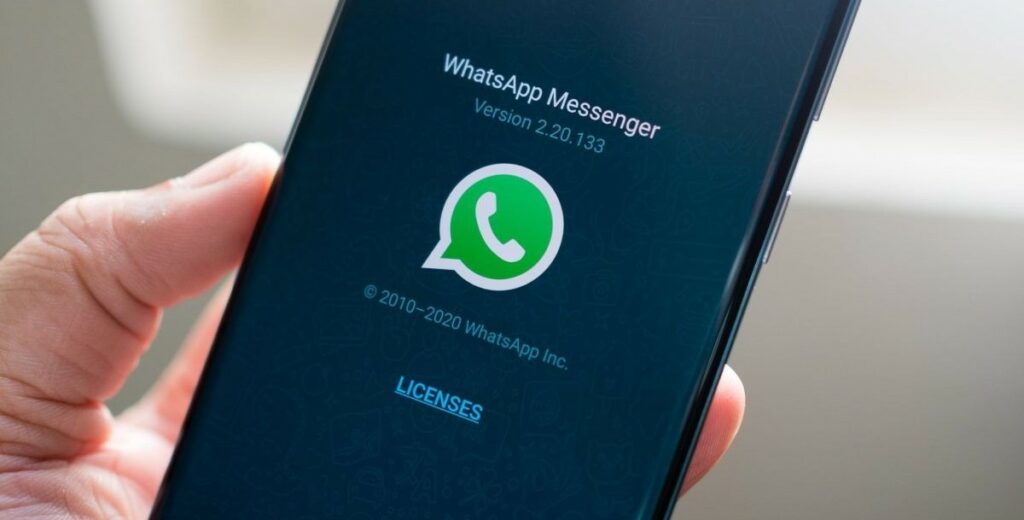
How to Make a Video Call between Android and iPhone:
WhatsApp is available for free download from the Play Store as well as the App Store on iOS. All you need is a SIM card to set up WhatsApp on your phone. Once you have confirmed WhatsApp on your iPhone and Android, make sure you have saved the person in your contact. Now open the other person’s name in your WhatsApp account and you will see two options against the name, one if a video icon, and the second one is a phone icon.
Click on the video icon to start a video call from iPhone to Android.
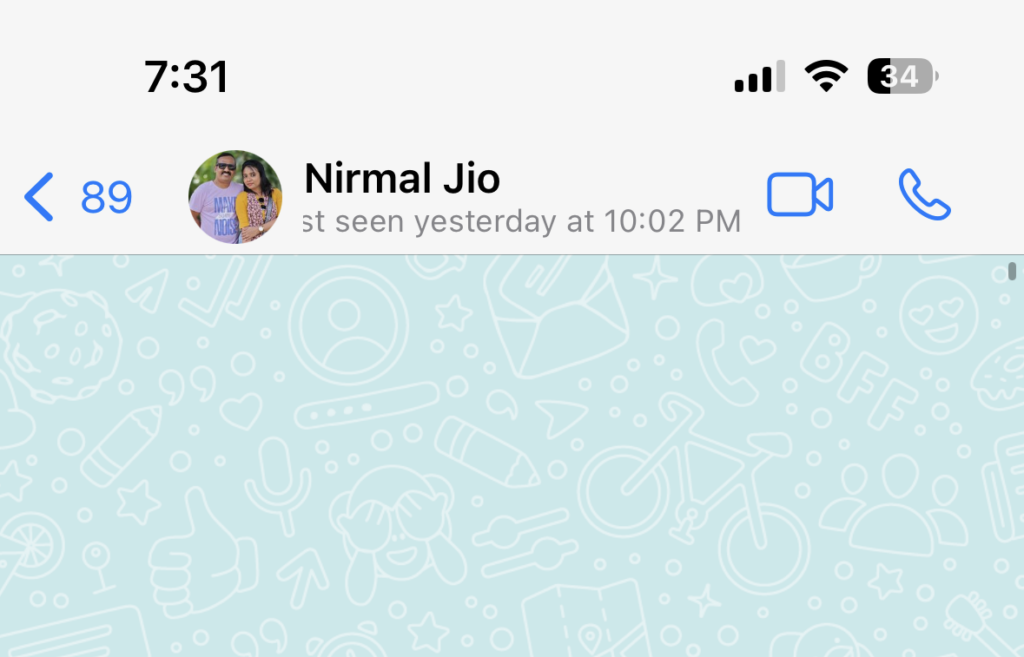
If you are using an Android smartphone, then follow the same process, you will need to set up WhatsApp from the Play Store. Once you have set up WhatsApp and saved the person as your contact, open his name in WhatsApp. Here you will be able to see the two icons. Click on the video call button and start the call.
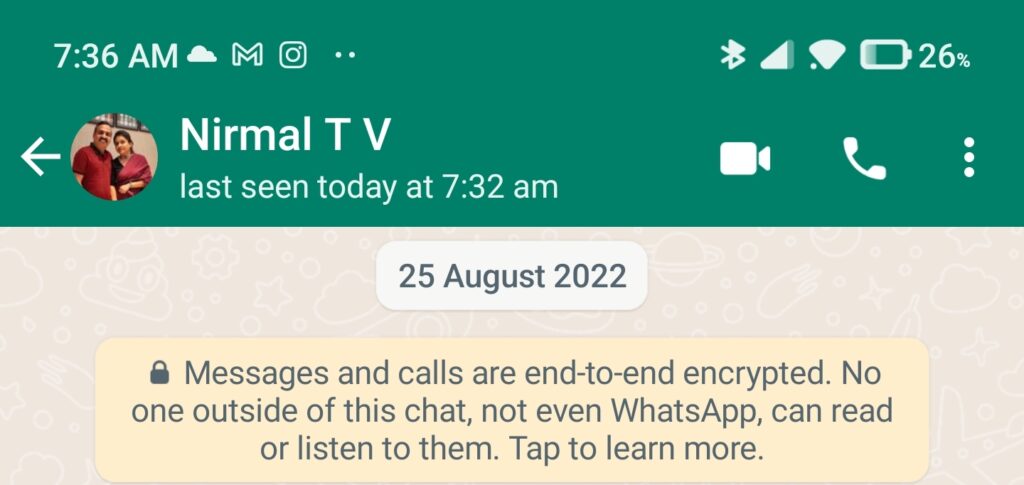
Alternatives:
There are a few notable alternatives to video calling and they are Facebook, Instagram, and Telegram. These services also allow video calls across platforms.







