If you are using an Android smartphone as your daily driver, you might have encountered the error “Your Device Isn’t Compatible with This Version” on Android when trying to install apps from the Play Store. In such cases, you will not see the install button for the app and you won’t be able to install the app. So to fix this error on your Android smartphone? There are many reasons why this error might happen and here are the possible solutions for it.
Related Reading: How Recover Deleted Contacts on Android
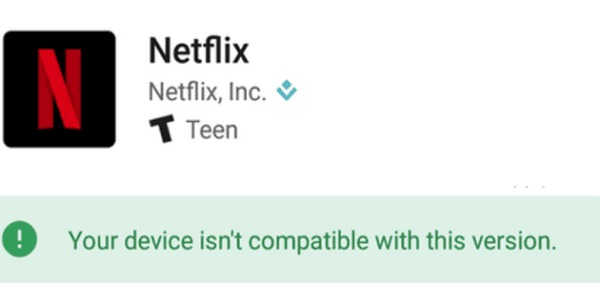
How to Fix “Your Device Isn’t Compatible with This Version” on Android:
There can be many reasons why you are getting this error on your Android smartphone and here are the possible solutions for this problem.
Clear Google Play Store’s Cache and Data:
The first option is to clear Google Play’s cache and data, to do this follow the steps below.
Step 1: Open the Settings app on your Android phone.
Step 2: Select Apps & notifications in Settings.
Step 3: Here you will be able to see Google Play store app in the list, select it.
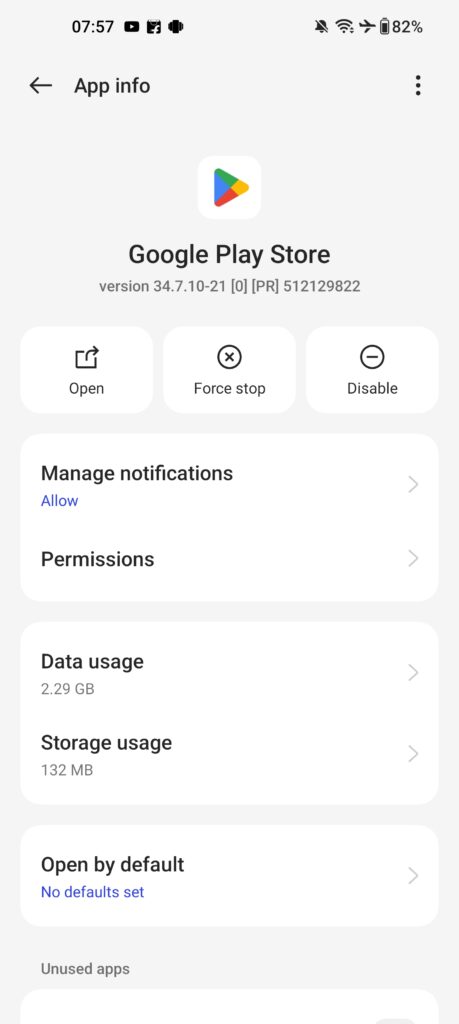
Step 4: Tap Storage and cache.
Step 5: Here you need to clear storage and clear cache.
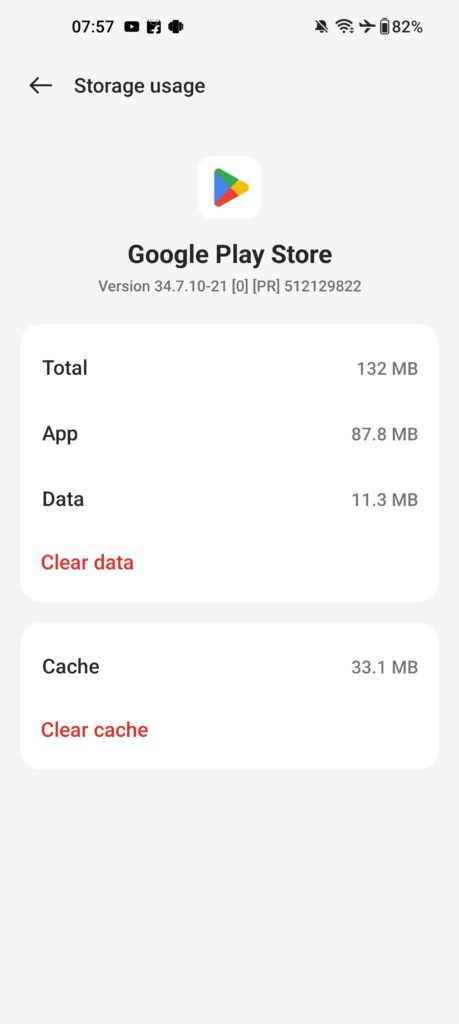
Step 6: Now go back and check if you are able to install the app.
Uninstall Play Store Updates:
Sometimes if you have installed a new update for your Play Store app, it could also be the reason for this error.
Step 1: Open the Settings app on your Android phone.
Step 2: Select Apps & notifications in Settings.
Step 3: Here you will be able to see Google Play store app in the list, select it.
Step 4: Click on the three dots at the top right and here you will see Uninstall updates option, select this.

Step 5: In the final step, you can confirm the uninstalling of updates for the Play store.
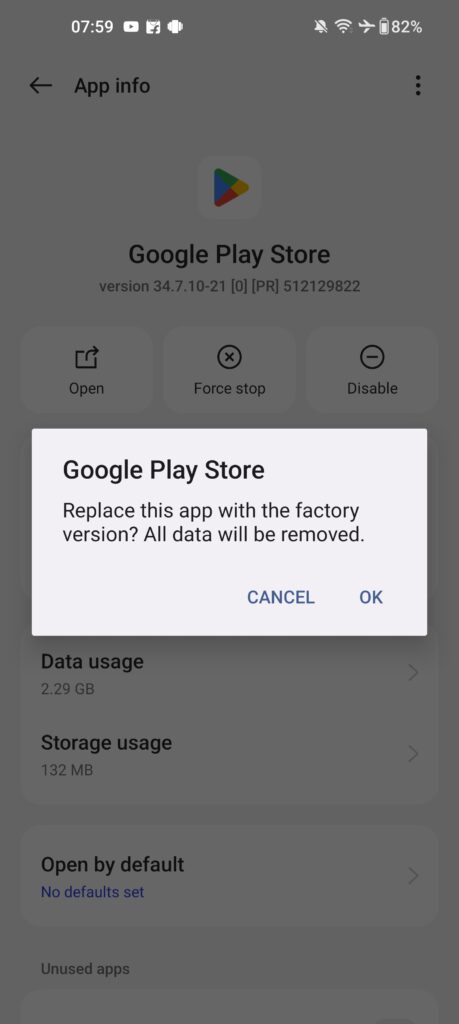
Check for Updates for your Android Phone.
In case the above two solutions are not working for you, then you should check if your phone has a new update being rolled out. You need to open the Settings app, select updates and then click on the check for new updates button (this might vary from brand to brand) and see if there is any new update available for your phone. In case if there is any update, install the update and check if the problem is solved.
Sideload Apps:
If none of the solutions are working, then you might have to sideload apps on your Android phone. For this you will need to download the apk file of the app you want to install. The apk file will be available from the web and once you have downloaded it on your phone, install it. You might have have to give permissions for sideloading apps on your phone. Once the permissions are granted, you can start using the app.
App is not available for your Phone:
There might be chances that this particular app might not be designed for your phone brand. Sometimes an app created by a brand might not be compatible with other brand phones. In such cases, it wont be possible for you to install it.
These are the options you can try out if you are getting “Your Device Isn’t Compatible with This Version” on Android error.






