Windows 11 is the latest version of Windows from Microsoft and comes with a host of features. But one of the features which are missing is the ability to password-protect a folder. While you can hide a folder in Windows 11, there is no option to password protect folders in Windows 11. But there are third-party tools that do this job of protecting folders with a password. Wide Folder Hider is one such tool that allows users to protect folders with a password on Windows 11. Let’s have a look at the app.
It is a tool designed to password-protect your folders and files from being seen, read, or modified. It provides enhanced security for files and folders on your Windows PC, blocking unauthorized access to your private files or folders.
Related Reading: How to Merge Folders in Windows 11

Wise Folder Hider is a free tool that you can download from this link. Once you have downloaded and installed the app, the first step is to create a password for the app. This means if anyone wants to open the app, they will have to enter the password for the app.
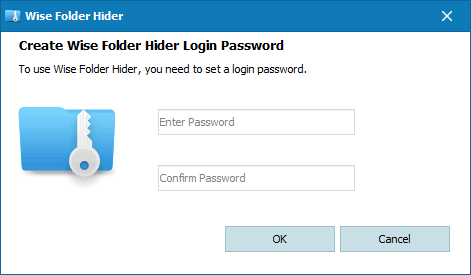
Once you have created the app password, you can start hiding or encrypting folders. You need to create a file to store encrypted files and you can set the size of the file based on the amount of storage you need for the files. Once this is created, you can add files and folders to the app.
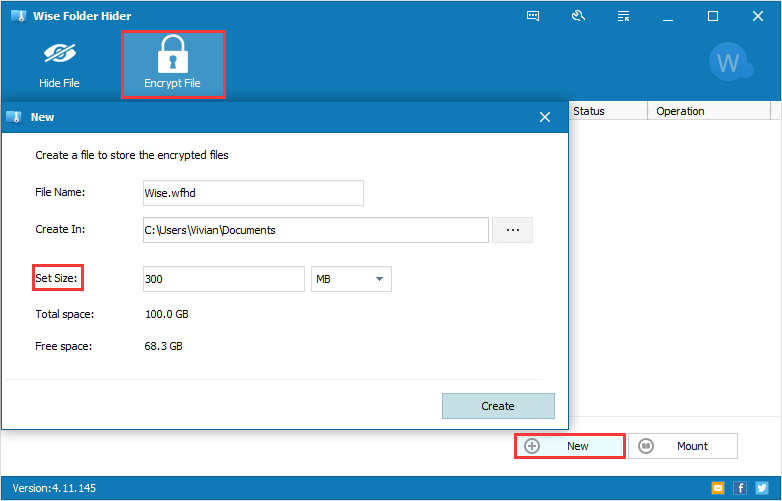
You can either hide the files or encrypt them with a password. With Wise Folder Hider you can easily hide your files and folders so they disappear from Windows File Explorer. No one can see your hidden files and folders. Effectively protect your private or important data from unauthorized access and deletion.
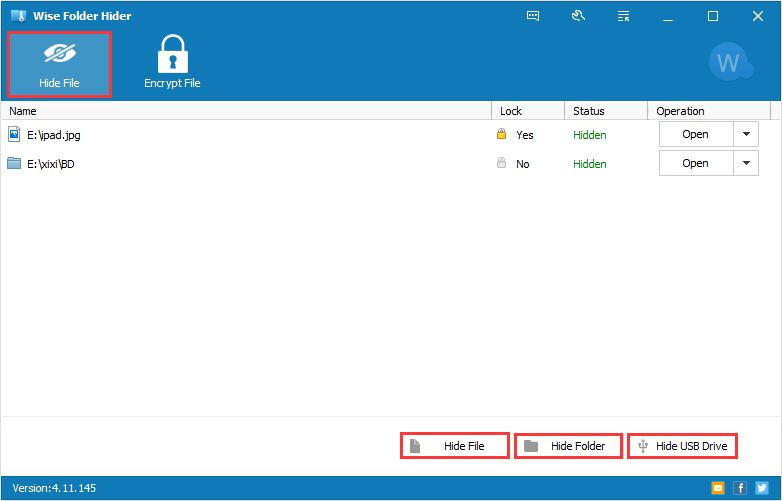
The files and folders will be hidden and encrypted after you close the program. With its great protection, others will not be able to Open, Read, Modify, Delete, Move, or Copy the encrypted files and folders, or even not be able to see them. Wise Folder Hider is one of the best free options to password-protect your files and folders.






