Last year Google announced that a new feature is coming to Gmail and that is tracking your packages. Whenever you order something, you need to keep track of the shipping and for this, you have to search the order details for the tracking number shared by the company and then enter the tracking number in the courier company’s website. Google is making things easy with the ability to track packages. Gmail will show a simple, helpful view of your package tracking and delivery information right in your inbox. So let us see how to enable package tracking in Gmail.
Related Reading: How to Create a Confidential Email on Gmail
![]()
How to Enable Package Tracking in Gmail:
For orders with tracking numbers, Gmail will prominently display your current delivery status in your inbox list view and in a summary card at the top of individual emails. Package tracking will be available across most major U.S. shipping carriers and will provide important details at a glance, such as estimated arrival date and status — like “Label created,” “Arriving tomorrow” or “Delivered today.” In order to get this feature, you will need to enable this in settings.
Step 1: Open Gmail on your Android smartphone.
Step 2: Click on the three lines on the left side of the search bar at the top.
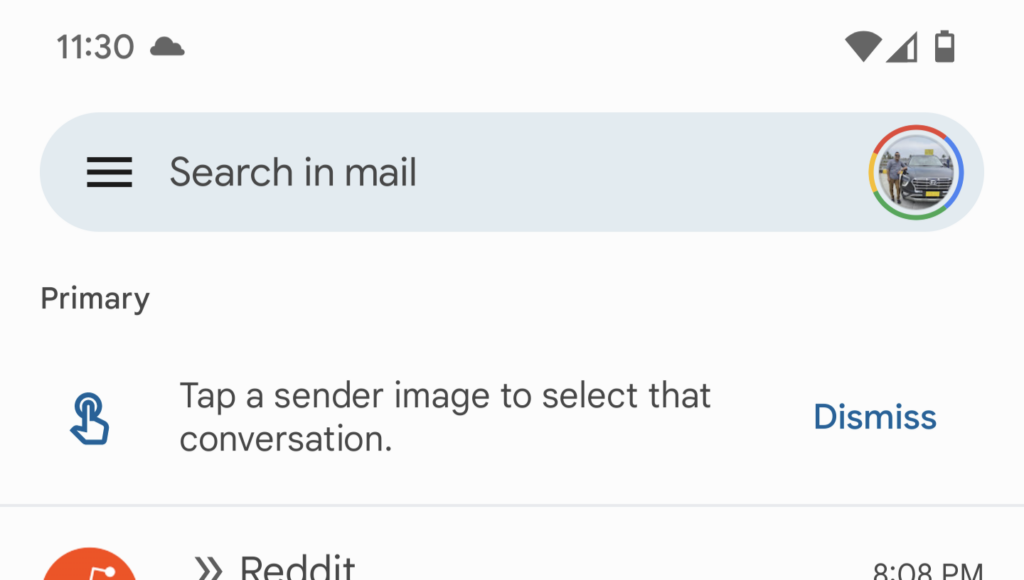
Step 3: Scroll down and select Settings.
Step 4: Now click on the email ID for which you want to enable tracking.
Step 5: Now here you will see an option to enable Package tracking. Click on the check box and package tracking will be enabled for your Gmail account.

Now on, if you have any orders which are shipped, you will get to see a message in the app informing the status of the package. As of now, this feature will work across all major shipping carriers in the US.





