OnePlus has been pretty consistent when it comes to delivering the latest updates of Android and also the latest security patches. If the OTA update has not reached your device, you can also choose to download the OTA and then manually install it on your OnePlus device. Updating this way has the advantage that you do not have to wait till the OTA reaches your device. But if you download the update and sideload it there are chances of getting this error “OnePlus Verification Failed” when you are installing the new update. So how to fix OnePlus Verification Failed error when installing the new update?
Related Reading: How to Use Private Safe in OnePlus OxygenOS 12
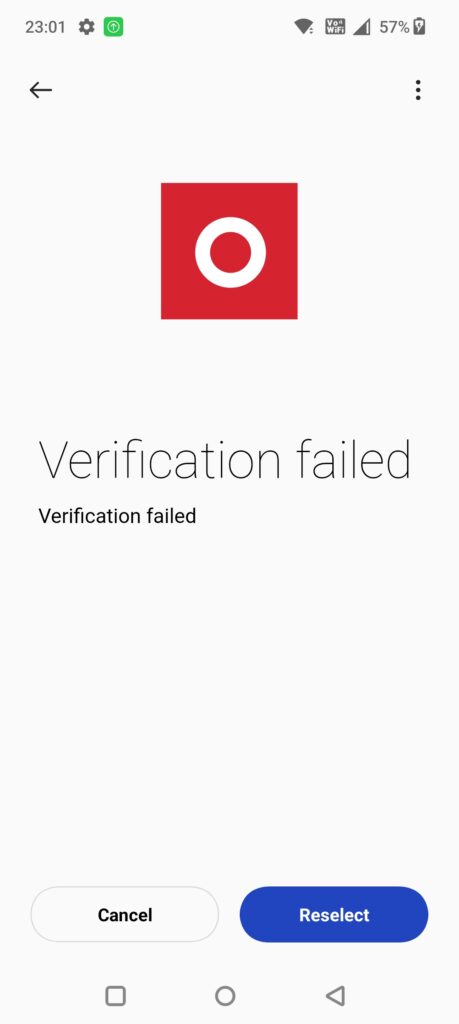
What is the reason for OnePlus Verification Failed error?
There could be many reasons why you could encounter this error, a few of the reasons are below.
- You might be trying to install the wrong build or build for another phone and you might have downloaded the wrong ROM for your device
- Another reason could be that you are downgrading the ROM and it is not supported by the device
- The third reason could be that you have downloaded the correct ROM for the device, but the wrong region. For example, if your try installing Europe build on an Indian device, it will throw an error.
Fix: OnePlus Verification Failed When Installing New Update:
In order to fix this error, you need to make sure you have downloaded the correct ROM for your device and for the region you are located. You might also get this error if the zip file you have downloaded is corrupted. In such a case, you can download the full ROM and then flash it. This will probably fix the verification failed error on OnePlus.
You need to visit the OnePlus upgrade website and download the full ROM for your device. Once you are completed the download, move the zip file to the internal storage of the device. Now you need to go to Settings-> System update and click on the gear icon on the top right corner and select Local upgrade. Now you need to select the downloaded ROM file and update the device.
By Installing OPLocalUpdate APK:
OpLocalUpdate APK is the APK file used to install the local upgrade. In case you are using a OnePlus phone with Android 12, then probably the local upgrade method may not work and you will need to install OPLocalUpdate APK. Click here to download the APK file.
These steps should fix the verification failed error on your OnePlus smartphone while upgrading.






This article is a really helpful reference. You and everyone else are doing amazing job. Go on.